Poco X3 NFC is another significant upgrade for smartphone users who want a powerful Android-based smartphone. The successor to Poco X2 has some minor upgrades in hardware and performance. If you have recently purchased this device and want to know how to root Poco X3 NFC and unlock the bootloader, then you are at the right place.
The smartphone was launched in September this year and has already received community support in the Android aftermarket. A recognized XDA-Developer, Mauronofrio took the first initiative to develop the TWRP Recovery for the POCO X3 NFC smartphone, the most recent version of 3.4.0-15.

The Poco X3 NFC is built on a powerful Qualcomm SM7150-AC Snapdragon 732G chipset that is powered by an Octa-core CPU-Processor and is backed up by Adreno 618 GPU for smooth gaming and hardware acceleration. The display consists of a large 6.67 IPS LCD that supports a 120Hz screen refresh rate, and as 450 nits, it also has a 1080 x 2400 pixels resolution with 395 PPI density. The screen is protected by Corning Gorilla 5. It has internal storage and RAM of 64GB 6GB RAM, 128GB 6GB RAM, 128GB 8GB RAM, Main Camera Quad sensor 64 MP, f/1.9, (wide), 1/1.73″, 0.8µm, PDAF / 13 MP, f/2.2, 119˚ (ultrawide), 1.0µm / 2 MP, f/2.4, (macro) / 2 MP, f/2.4, (depth), Selfie Camera 20 MP, f/2.2, (wide), 1/3.4″, 0.8µm, Battery Li-Po 6000 mAh, non-removable, fast charging 33W. Item Model Numbers MZB07Z0IN, MZB07Z1IN, MZB07Z2IN, MZB07Z3IN, MZB07Z4IN, MZB9965IN.
Android Enthusiasts love unlocking the bootloader, installing custom recovery, and flashing custom ROMs. If you are one of them, you want to root and install TWRP recovery on your Poco X3 NFC. We will guide you through the first step to the last in this article.
Content Table
About TWRP Recovery
TWRP is the short form of the Team Win Recovery Project, featuring the material design and a beautiful UI. Follow the tutorial below to install the latest TWRP for Xiaomi Poco X3 NFC. The unofficial version of TWRP has been released, and you can download it from the download section of this article. We suggest you confirm your device model by visiting your smartphone’s Settings>About area. Remember, this guide is merely for rooting and unlocking the bootloader on Poco X3 NFC and does not work on any other device.
Poco X3 NFC is packed with some very advanced and powerful hardware. The native operating system MIUI on Xiaomi devices tends to slow down the devices, and the hardware’s full potential is not utilized. With the help of TWRP custom recovery, you can install custom ROMs like AOSP, Pixel Experience, Havoc-OS, Evolution-X, Resurrection Remix, and LineageOS on Poco X3 NFC. TWRP also helps you flash custom kernels, Xposed framework modules, Magisk modules, etc.
Advantages of TWRP Recovery
TWRP is an open-source project developed with the community’s help. Once you flash TWRP, you open the doors to flash custom ROMs, mods, kernels, patches, etc. You can also take a complete backup of your current operating system and save it to an external device. With the help of a custom recovery, you may also wipe the cache, data, Dalvik cache, and system and even mount your device’s partition.
For installing the TWRP, your POCO X3 NFC phone must have an Unlocked bootloader. That means you must first unlock the bootloader to root your device and do any customization.

Prerequisite
- Ensure to check your model number, which must be Xiaomi POCO X3 NFC (Codename: Surya)
- Your phone must be 70% charged; otherwise, it may sometimes lead to complications while experimenting. Why take the risk? Try to charge it fully.
- Back-Up – If you are either going to root your phone or install a Custom ROM, it is a good habit to make your phone back up. Make a backup of all your media, like images and videos, on your PC and your contacts on the Cloud.
- Enable USB Debugging – Read the guide on How To Enable USB Debugging In Xiaomi Devices.
- Unlocked Bootloader – Read the guide on How To Unlock the Bootloader On Xiaomi Smartphones.
- Enable OEM Unlocking – Go to Developer settings > enable OEM unlocking.
Downloads For Rooting Xiaomi POCO X3 NFC (Surya) on Android 14
- Download TWRP Recovery for Xiaomi POCO X3 NFC
- Download SuperSu by Chainfire.
- Download Magisk Manager from Github.
Make sure that you have downloaded the required files. Then, proceed to the steps.
How To Install TWRP on Xiaomi POCO X3 NFC (Surya)
Step 1: Download and install ADB Fastboot Tools on your computer.
Step 2: Turn off your Poco X3 NFC. Press the Volume Down + Power button until you see the Green Bunny Logo.
Step 3: Connect your smartphone to your computer using the USB data cable.
Step 4: Go to C: Program Files (x86)Minimal ADB and Fastboot and right-click on py_cmd.exe and run it as administrator
Step 5: Now, open the command prompt in the computer/ ADB Terminal, and type the command:
fastboot flash recovery twrp-3.4.0-15-surya-mauronofrio.img
Then run this command, type:
fastboot reboot
After typing fastboot reboot, hold the Volume Up + Power button’s key combo and boot to TWRP. Once TWRP is booted, TWRP will patch the stock ROM to prevent the stock ROM from replacing TWRP. If you don’t follow this step, you must repeat the install.
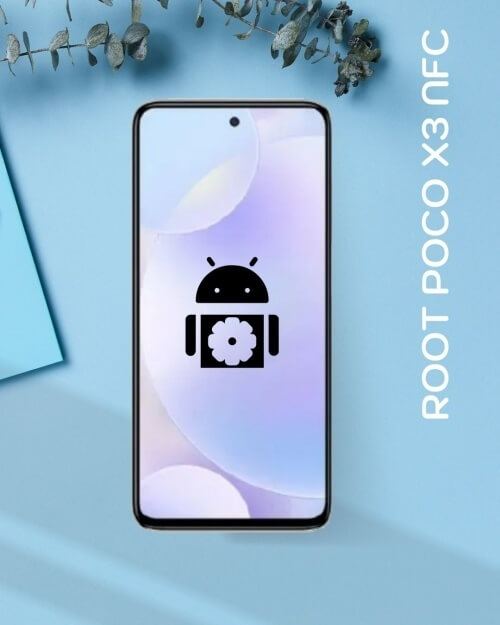
How to Root Xiaomi POCO X3 NFC (Surya)
Ensure that you have downloaded SuperSU or Magisk Manager (link in the pre-requisite section of this article). Then, proceed to the steps.
Caution: You can use Magisk Manager or Super SU, but only one, so choose wisely. Go for Magisk Manager if you are not sure.
Step 1: Transfer the downloaded SuperSU or Magisk Manager file to the internal storage / SD card of your Xiaomi POCO X3 NFC smartphone.
Step 2: Now, just boot into the recovery. From the TWRP interface, you can optionally back up the Stock ROM. However, I would recommend backing up the Stock ROM. If the process fails, you can flash the Stock ROM.
Step 3: Tap on Install ‘, then navigate to the file ‘SuperSU.zip’ or ‘Magisk.zip’ and swipe to confirm flash (located at the bottom of the screen). The flashing process of Magisk/ SuperSU has been started and will take a few seconds to complete.
Final Words
Congratulations! You’ve unlocked the bootloader, installed TWRP recovery, and rooted your Poco X3. Enjoy the benefits of rooted access, allowing for advanced customization, the installation of custom ROMs, and the use of root-enabled apps. Remember to proceed cautiously and follow the instructions carefully to ensure a smooth rooting process.