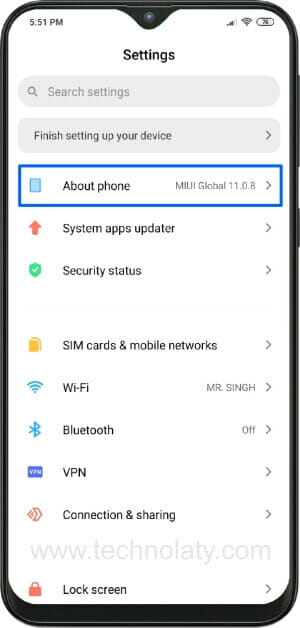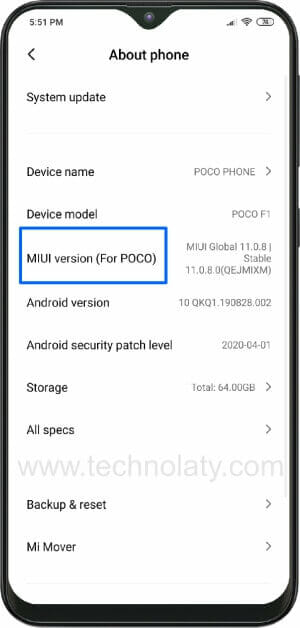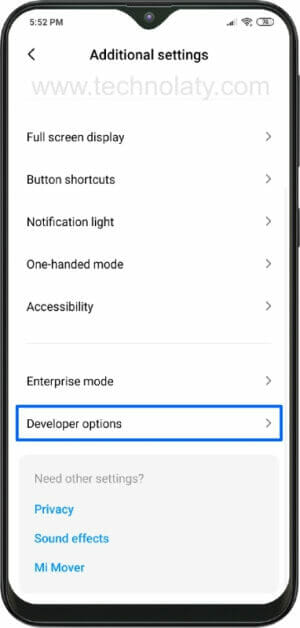Xiaomi devices are pretty standard these days, and many users use it due to its brilliant app management and having a pocket-friendly price. You can easily enable USB Debugging in Xiaomi devices with the help of some instructions that we are going to mention in this article.
USB Debugging is a handy-tool in Android-based devices that enables the connection between the computer and the smartphone/tablet through the help of a USB-Data cable. Thus we have a question on how to enable USB Debugging in Xiaomi devices and also enable OEM Unlock after allowing the developers option. Whether it is running on MIUI 6, MIUI 7, MIUI 8, MIUI 9, MIUI 10, MIUI 11, and MIUI 12, as well as based on Android Lollipop, Marshmallow, Nougat, Oreo, Pie or Android 10.
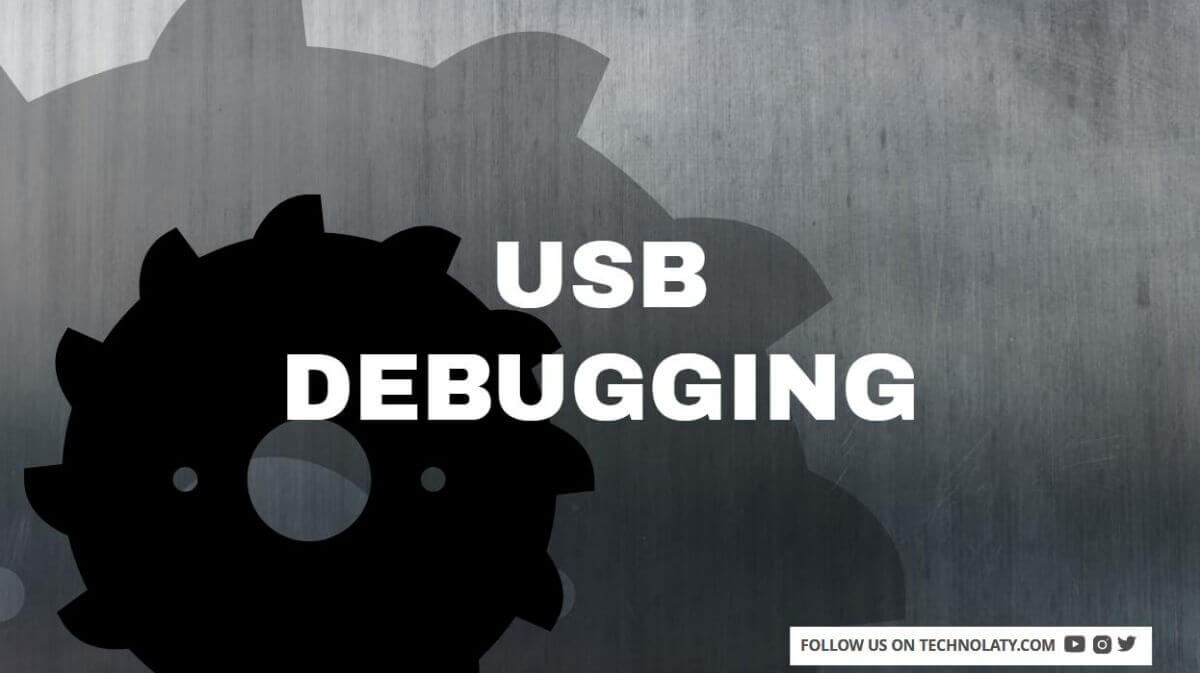
All the devices that use the Android eco-system must have the Developers Options menu. Still, they are hidden because it is a sensitive feature that must be used by advanced level users or developers.
Many of the features in this option include USB Debugging that allows you to connect to a PC via Android Debug Bridge (ADB) so that developers can read logs, send file systems or re-install them with the Flash tool.
Among the features in developer options, enable USB Debugging and OEM Unlock, most importantly, especially those who like Android modifications. This option is activated when you want to perform the Bootloader Unlock, install TWRP and flashing the ROM via Fastboot. After using it, you can disable it again.
For enabling this feature, there are specific methods, and all the Android devices are done the same way, but there are a few that are a little different. And for MIUI, users can follow the tutorial below.
How To Enable USB Debugging In Xiaomi Devices
- Go to the settings menu on your phone and then go to About phone. After that, tap on the MIUI version for 7-8 times, and later a notification will appear, stating, “Developers Mode Enabled.”
- After that, go to the Additional settings Select Developer Options there; you must enable OEM unlock and USB Debugging.
- Well now, USB Debugging and OEM Unlock on your Xiaomi device has been active. Now try to connect to the PC, there is a notification asking for permission to connect to the PC.
- Well, if you have appeared RSA Key Fingerprint notification as above, You select OK.
And now, your Xiaomi device is already connected to the PC with USB Debug mode. And it is ready to do UBL or install TWRP or any other thing.
Now you know how to enable USB Debugging in Xiaomi devices. With the above guide, you can apply on all Xiaomi devices, whether it is MIUI 7/8/9/10/11/12. And on all Xiaomi smartphones such as Xiaomi Redmi 5, Redmi 5 Plus, Redmi 5a, REDMI 4x, Redmi 3s, Redmi 3x, Redmi 4a, Redmi 4, Redmi 2, Redmi 6a, Redmi 1s, Redmi Note 4x, REDMI Note 5a, Redmi Note 2, Redmi Note 3, Redmi Note 4 and others.
Conclusion
Hopefully, this tutorial can help you to get the Xiaomi smartphone connect well on a PC or Laptop and do all the ADB and Fastboot stuffs. Share this tutorial with your friends so that they don’t have any trouble connecting the mobile with USB cable to the PC. So that it can smoothly perform the Bootloader Unlock, install TWRP, flashing custom ROMs, and take advantage of some of the essential features that are present under the developer’s options.
Thank you for reading this post and keep visiting Technolaty.com to get more tips and tricks like this. If you find any issues related to this developer options and USB debugging, please comment, and I will try to help to address the problems.
If you want to keep your Xiaomi smartphone up to date with the latest available MIUI update, then bookmark this page or visit the newest MIUI 12 download page to check if your device has received the latest update.