Poco F1 has been a massive success for Xiaomi since its launch last year, and its popularity has increased over time. I recently purchased POCO F1 due to the Snapdragon 845 Soc, which undoubtedly is a good investment. As soon as I got the device in my hand, I wanted to unlock the bootloader and install Custom ROM on it as I am a big fan of it.
You can unlock the Poco F1 bootloader after 72 hours of applying it, so you will have to count the time, and it is worth the wait. Unlocking bootloader helps you install custom recoveries like TWRP, Pitch Black, etc., which allows you to install Magisk and root your device. I hope you all know the benefits of rooting an Android device already.

Content Table
What Is Bootloader & Why Unlock it?
A bootloader is an interface/loader responsible for booting the system. It also helps in launching the recovery.
Unlocking the bootloader enables you to install custom recovery that helps you format and install the system quickly. It also lets you install various patches, kernels, and add-ons that improve the design and create/restore backups.
Xiaomi locked the bootloader of Poco F1 because it is a requirement of Google for the safety of your data if your device is lost. The good news is that unlocking the Poco F1 bootloader doesn’t void the warranty.
How To Unlock Poco F1 Bootloader
To unlock the bootloader on Poco F1, you need the following things:
Pre-Requisites
- Keep your smartphone charged above 75%
- USB Drivers For Windows (not required on Windows 8.1 and above)
- USB Type C (provided in the box)
- MI Account (the account ID should be the one on your Poco F1)
- Enable OEM Unlocking on your device
- Go to Settings > About Phone and tap MIUI Version 5-10 times until it shows Developer options enabled.
- Now go to Additional Settings under the Settings menu and open Developers options.
- Find the OEM unlocking option and slide it to enable. Alternatively, you might notice below that the MI Unlock Status shows “locked.”
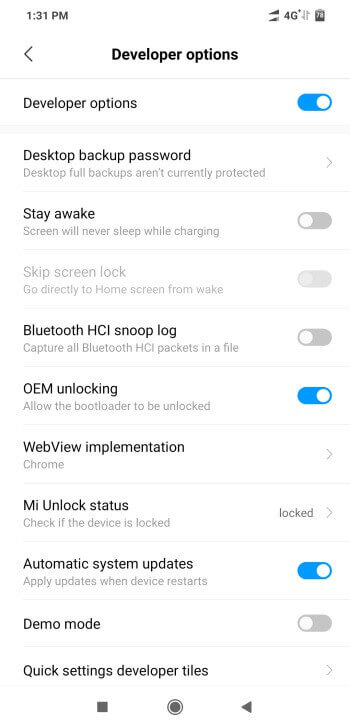
Instructions
- Go to the MI Unlock website and download the MI Unlock Tool.
- Now, Turn off your device and press the Power button + Volume Down button together for 5-10 seconds until the POCO logo is shown. You will be taken to a fastboot screen on your Pocophone.
- Connect your Pocophone to your laptop or computer and open the MI Unlock Tool.
- Log in with your MI Account credentials and click the unlock button on the MI Unlock Tool Application.
- If this is your first time, a message displaying “Wait for 72 hours” will pop up.
- Do the same procedure after the mentioned period, and you will unlock the Poco F1 Bootloader.
Now that you have unlocked the bootloader on your device, you can install custom recovery on it and then root it using Magisk.
How To Install Custom Recovery On Poco F1
Once you have unlocked the bootloader of Poco F1, you have the complete liberty to use the Phone. Now, you have multiple choices for installing the official TWRP, Pitch Black Recovery, and Orange Recovery.
I recommend you go with the Official TWRP, as they provide updates frequently. But it is an individual choice to go with other custom recoveries.
Pre-Requisites
- Keep your Pocophone charged above 75%
- ADB and Fastboot
- USB Type C (provided in the box)
- Custom Recovery TWRP/Orange Fox/Pitch Black – download any one of them (make sure you extract the file if it is in zip format, and after extraction, you will get a .img extension file, which you need to rename as recovery. img)
Instructions
- Turn off your smartphone and press Volume Down Button + Power Button until you see the Poco logo.
- Now connect your smartphone to the laptop or computer
- Go to C: Program Files (x86)Minimal ADB and Fastboot and right-click on cmd-here and run as administrator
- Now type list devices (It will display your device on the ADB and fastboot tool window
- Type fastboot flash recovery recovery.img and hit enter. You will see the write successfully message.
- Now press and hold the Volume Up and Power buttons together to enter the custom recovery mode.
How To Root Poco F1
Rooting Poco F1 is relatively easy, and it requires just 2 minutes only if you have a custom recovery installed on your device. The best method to root Poco F1 these days is using TWRP and Magisk, which have no bugs.
Remember that rooting your device might alert a few banking applications that do not allow it to run on an Android device, but there is a fix for this, which we will discuss later.
To root Poco F1, download a stable version of Magisk and the latest Magisk Manager APK.
Instructions
- Download and copy the Magisk stable or beta version on your device.
- Reboot to Custom Recovery on your Poco F1
- Tap the install button on the recovery interface
- Locate the downloaded Magisk zip file and slide to install
- Reboot the system and find the Magisk App (if it is not there, then install the Magisk Manager APK from the downloaded folder)
Congratulations! Now you have successfully unlocked the bootloader of your Poco F1 and also installed a custom recovery, you can now install custom ROM. Please comment and let us know if you have any doubts or queries. If you have bricked your device, you can restore it using any MIUI-based custom ROM through the fastboot method.
Conclusion
In conclusion, unlocking your Poco F1’s bootloader and installing custom recovery are the keys to unlocking its full potential. The customization options and enhanced performance make it a worthwhile endeavor for any tech enthusiast.
FAQs
- Q: Is unlocking the bootloader safe for my Poco F1? A: When done following the provided steps, unlocking the bootloader is safe and opens up new possibilities for customization.
- Q: Can I revert the process if I change my mind about custom recovery? A: You can relock the bootloader if you revert to the original state. However, this process wipes your device, so a backup is essential.
- Q: Are there specific custom recoveries recommended for Poco F1? A: While there are various options, TWRP (Team Win Recovery Project) is famous for its user-friendly interface and extensive features.
- Q: Will unlocking the bootloader void my warranty? A: Yes, unlocking the bootloader typically voids the warranty. Ensure you’re comfortable with this trade-off before proceeding.
- Q: Can I install custom ROMs after unlocking the bootloader? A: Locking the bootloader lets you install custom ROMs, providing a unique and personalized experience.
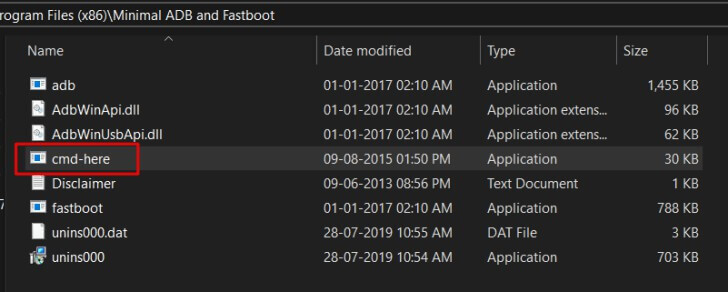
Which would be the best ROM based on Android Q ?
See every ROM differs from one another. I have tried all the ROM’s so far. Some are better at gaming, some better at normal usage. But my overall preference goes to OxygenOS ROM ported from Oneplus 6.
I cannot find it anywhere on your website or XDA. Can you share the URL?
I am sorry, as they are not available on XDA and also the developers are quite rude so I do not share their ROM. But yes you can find their channel on telegram.
Sure. Thank you. Please mail me the channel name.
Thank you for the guide.
Magisk is not installing on MIUI ROM. It doesn’t goes beyond the “environment” thing.
Do not worry it gets installed. Just reboot your device and install the Magisk Manager APK manually and then open it. You will see that your phone is already rooted.
Thank you Veer Amrit Singh. It really works. Thank you once again man.
In TWRP sometimes my screen freezes. I have to reboot to the TWRP menu again. What is the fix for this?
Sorbit you do not need to restart again. Just wait for 10-15 seconds and the screen touch issues are gone. It happens in official TWRP only.
Thanks Anna for the detailed guide. I was confused on XDA.