Now you can officially unlock the bootloader of Realme 5 and also install a custom recovery like TWRP on it. After Realme released the kernel source codes, the developers started porting the device’s custom ROMS and recovery.
Realme 5 is a budget-friendly smartphone launched in August 2019 and runs on ColorOS 6.0.1, which features a more straightforward and flatter interface based on Android Pie 9. A Snapdragon 665 Soc powers the smartphone and comes in three different variants of RAM and ROM, with the top-end version consisting of 4GB of RAM and 128GB of internal storage.

The Realme 5 has a Ta wp Nano-SIM card slot and a dedicated microSD card slot, which is a good advantage for youth who can store more videos, games, and applications on their device on the go. Coating sugar on this budget-friendly smartphone under $150, you get four cameras at the back with a primary camera and depth sensor with a wide-angle and macro lens.
The smartphone has a massive 5000mAh battery that lasts throughout the day for moderate gaming, surfing, streaming videos, and video and audio calling. Realme 5 doesn’t heat much while gaming or using applications for a prolonged period.
Content Table
Why Unlock The Bootloader Of Realme 5
The bootloader is a kind of lock that doesn’t let intruders in; it is that firewall that doesn’t allow any hacker to go through it and access the files and data on your smartphone. However, there are many things that a locked bootloader doesn’t let you do on your smartphone, like flashing a custom ROM, taking a backup and restoring it. Create partitions or change the storage type from exFAT to F2Fs, which is faster and many other things.
How to Unlock The Bootloader of Realme 5 Pro
Pre-requisites
- Download the Deep Testing Tool for Realme 5
- Recharge your smartphone above 50%
- Install ADB and Fastboot drivers and applications on your computer.
- Please make sure that the battery is above 75% on your phone
- USB Data Cable
Instructions
- You must update your Realme 5 to the latest available update. Go to Settings > About Phone > System Update. If there is any update available, then edit it.
- Go to Settings > Security > Enable Unknown Sources.
- Install the Realme 5 Deep Testing Tool APK.
- Now open the application you have just installed, and accept the terms and conditions shown on the screen. In the end, tap on the “Submit Application“.
- The application will check for the authentication by the Realme servers, and within one hour, you will get the status of the unlock request, which will show “Review successful“.
- Now click on the “Start in-depth test“, and the smartphone will reboot automatically.”
- The following message will appear on your screen: “fast boot_unlock_verify ok”.
- Now, connect your phone to the PC using the USB data cable.
- Go to C: Program Files (x86)Minimal ADB and Fastboot rig,ht-click on cmd-here, and run as administrator.
- Now type the following command to check if the device is connected to your PC correctly:
- fastboot devices
- If the drivers are installed, and your device is connected, you can see the phone listed with a serial number in the Fastboot Window.
- Now enter the following command to enter bootloader mode:
- adb reboot bootloader
- Once the phone comes into bootloader mode, you must type the following command to unlock the bootloader of the Realme 5 Pro
- fastboot flashing unlock
- On your smartphone, a warning message will be displayed. Using the Volume up button, select OK and press the Power button. The bootloader will then unlock in a few seconds and reboot automatically.
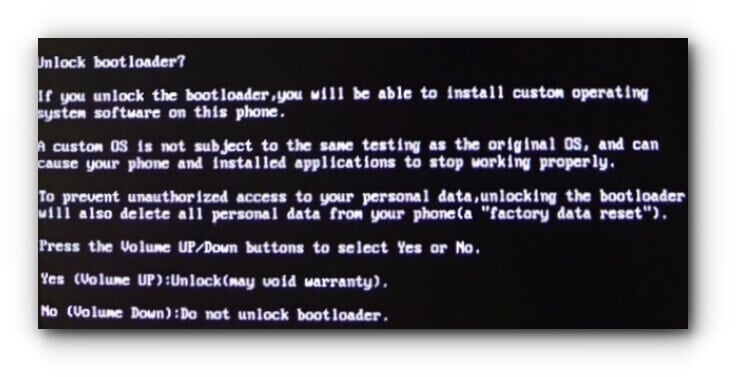
How to Install TWRP On Realme 5
Team Win Recovery Project, or TWRP, is the key to unlocking features on an Android smartphone that OEMs lock. TWRP on Realme 5 will help you root your device using Magisk and let you flash custom ROM and kernels.
Pre-Requisites
- ADB and Fastboot (you have already installed it while unlocking the bootloader)
- USB Type C Cable (provided in the box)
- Custom Recovery TWRP
Instructions
-
- Turn off your smartphone and press the Volume Down Button + Power Button for a few seconds until you get a vibration.
- Now, connect your smartphone to the computer.
- Go to C: Program Files (x86)Minimal ADB and Fastboot, right-click on cmd-here and run as administrator.
- Type fastboot flash recovery recovery. img and hit enter. You will see the “write successful” message on successfully flashing the custom recovery.
- Now press and hold the Volume Up and Power button for 10-12 seconds until you see the Realme boot logo to enter the custom recovery mode.
How To Root Realme 5
After you have installed TWRP, you must take a backup of your entire ColorOS and save it on your computer. In case you brick your device, you will be able to restore it later.
Pre-Requisites
- Latest flashable Magisk Zip file
- TWRP installed
Instructions
- Copy the Magisk zip file to the internal storage of your smartphone.
- Reboot to TWRP (Turn off your smartphone and simultaneously press and hold the Volume Up + Power button until you see the Realme Logo and then release them.
- Go to Install and navigate to the folder where you have copied the Magisk zip file.
- Select and swipe to flash. It will ask you to clean Dalvik/cache; you may proceed.
- Reboot and enjoy.
Conclusion
In conclusion, unlocking the bootloader of Realme 5 is a transformative step for users who want to take control of their devices. The process may seem technical, but the benefits in terms of customization and optimization make it a worthwhile endeavour. Unleash the full potential of your Realme 5 by unlocking its bootloader today.
FAQs
- Q: Does unlocking the bootloader void the warranty of Realme 5?
- A: Yes, unlocking the bootloader typically voids the warranty. Users should check the manufacturer’s policy before proceeding.
- Q: Can I relock the bootloader after unlocking it?
- A: Most manufacturers do not provide an official method to relock the bootloader.
- Q: Will unlocking the bootloader erase all data on my Realme 5?
- A: Yes, unlocking the bootloader involves wiping the device. It’s crucial to back up your data before starting the process.
- Q: Can I install custom ROMs immediately after unlocking the bootloader?
- A: Locking the bootloader allows you to install custom recoveries and flash custom ROMs.
- Q: Are there risks involved in unlocking the bootloader of Realme 5?
- A: While the process is generally safe when followed correctly, there are risks, and users should be aware of potential complications.
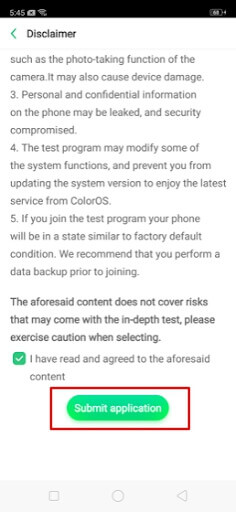
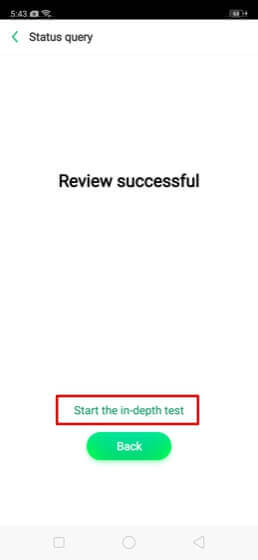
The dept test apk is crashing on opening can anyone help please