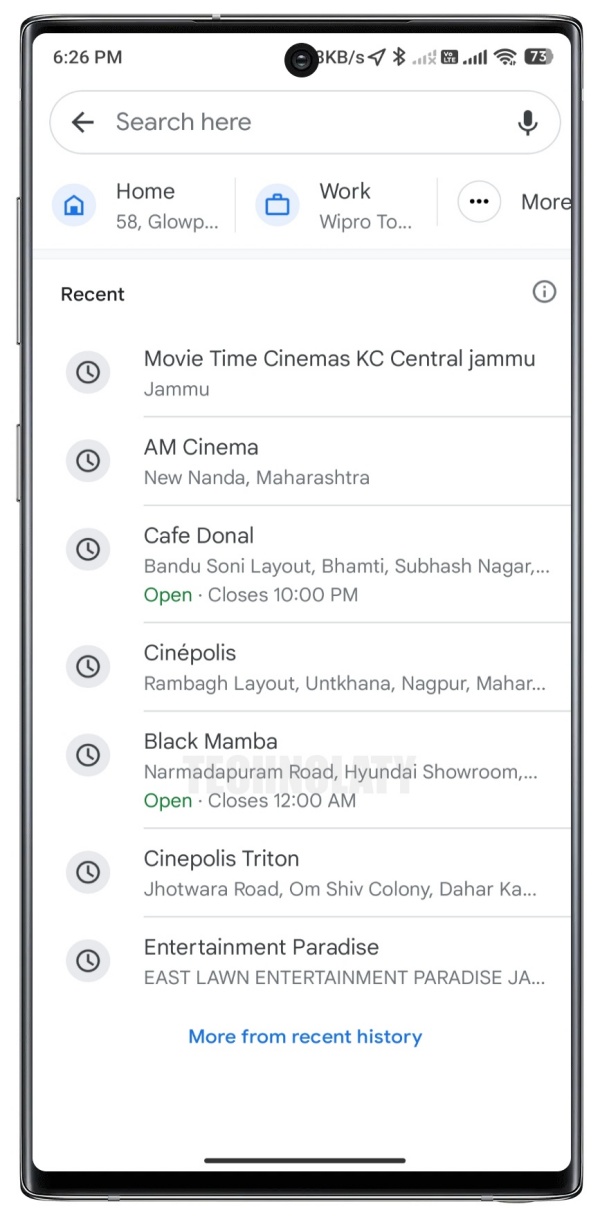Are you tired of being caught in traffic jams when rushing out of your home or office? Or how about checking the traffic to my home and office and getting this sorted? You may be exhausted from your daily commute only to find yourself stuck in traffic on the way home. The frustration is real, especially when hunger strikes and you haven’t had a chance to eat!
By checking traffic conditions in advance, you can avoid unnecessary delays and plan your routes more efficiently. No more getting caught off guard by unexpected congestion!
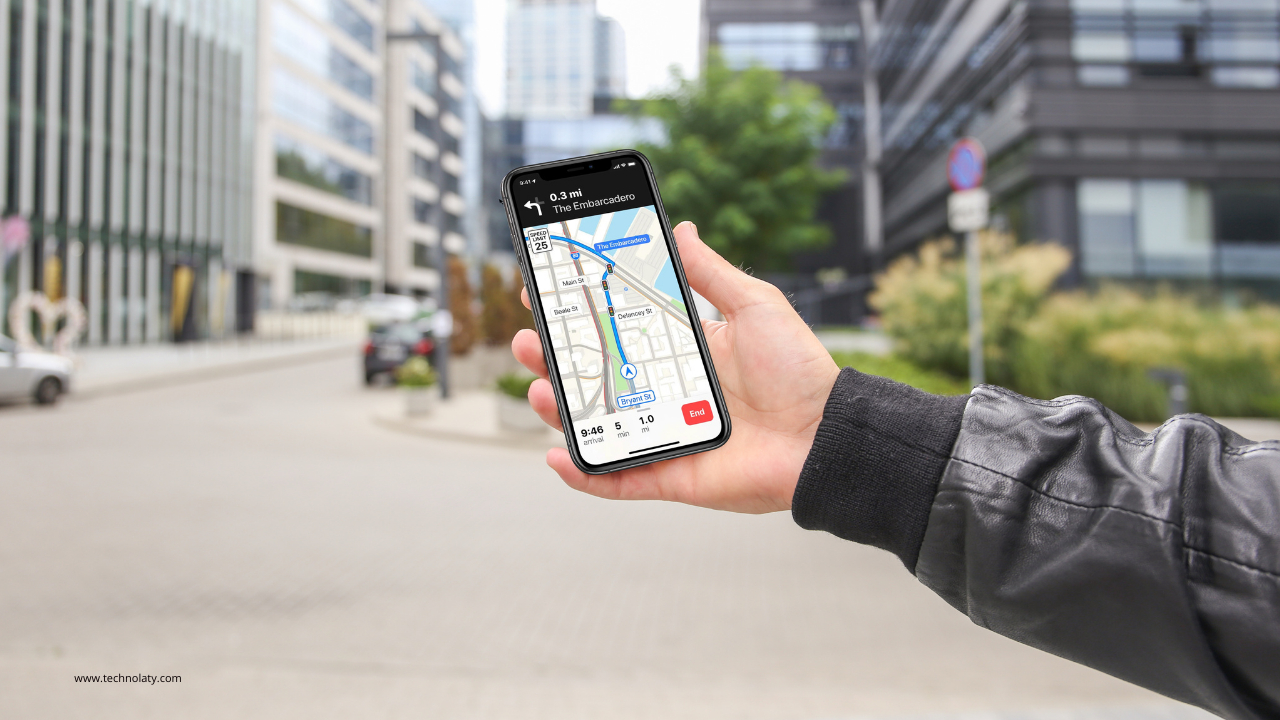
Monitoring traffic conditions in your home and office is essential for optimizing your daily commute. With the convenience of smartphones, checking traffic on the go has become easier than ever. In this guide, we’ll explore how you can use Google Maps on Android and iOS platforms to seamlessly check traffic to your destinations.
Content Table
Understanding Google Maps Traffic Feature
Navigating busy city streets, especially during rush hour, can feel overwhelming. Thankfully, Google Maps comes to the rescue with its real-time traffic feature. This feature uses GPS data, historical traffic patterns, and user reports to give you the latest updates on road conditions, accidents, and construction areas. It’s like having a traffic-savvy friend guiding you, helping you make smart decisions and find the quickest routes to your destination.
- Google Maps analyzes traffic flow as it’s happening, using data from smartphones and traffic cameras.
- It predicts how long your journey will take and shows where traffic is heavy so you can avoid jams.
- Google Maps adds colour-coded symbols to the map to show traffic conditions.
- Green means smooth sailing, yellow means some traffic and red means jammed up.
- Turning on this layer lets you see traffic hotspots along your route.
- Google Maps informs you about accidents, road closures, or other issues affecting your journey.
- These alerts come from reports by users and trusted sources so that you can trust the information.
- By staying updated on potential obstacles, you can change your route ahead of time and avoid unnecessary delays.
With Google Maps’ traffic feature, navigating busy city streets becomes a breeze. So next time you head out, let Google Maps guide you and enjoy a smoother, stress-free journey.
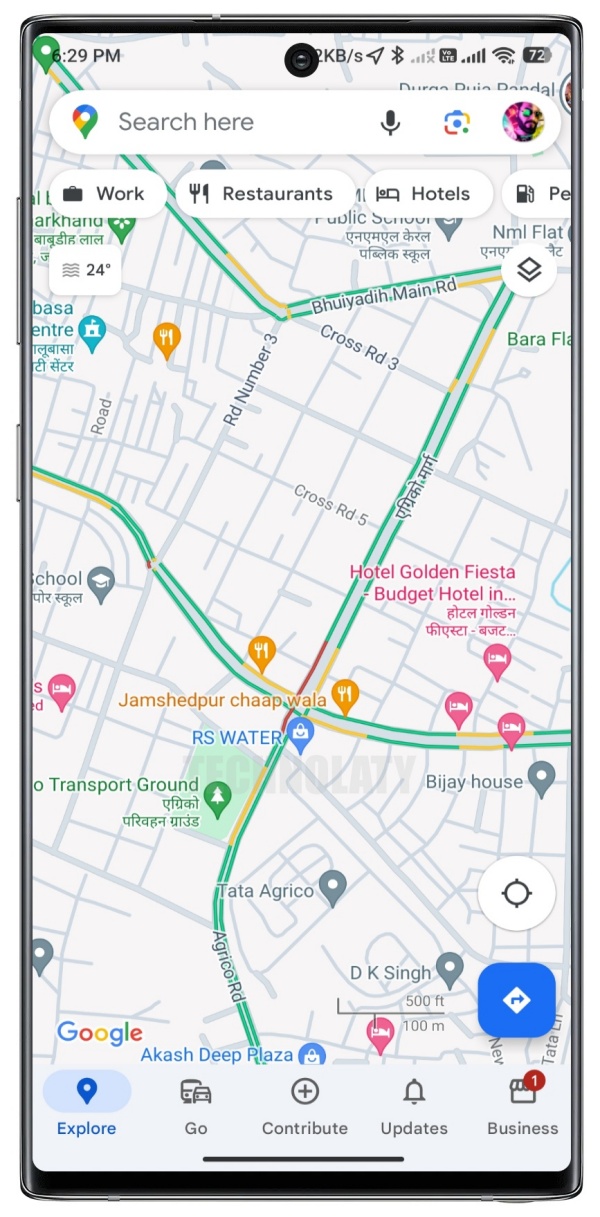
How do I check traffic to my home and office on Android and iOS?
If you want to see how busy the roads are while you’re out and about, you can use Google Maps on your phone. If you have an Android phone, you already have Google Maps. But if you have an iPhone or iPad, you must download it from the App Store.
Here’s what to do:
- Open Google Maps on your phone.
- Sign in with your Google Account and go to “Saved” at the bottom of the screen.
- Tap on “Home” and add your home address. Do the same for your workplace.
- Then, tap on the three lines and go to “Your Places.”
- Tap on either “Home” or “Work,” depending on where you want to check the traffic.
Now, to check the traffic:
- Tap on “Directions,” and Google will find the best way for you to get there.
- Then, tap the stack of papers icon and choose “Traffic” from the options.
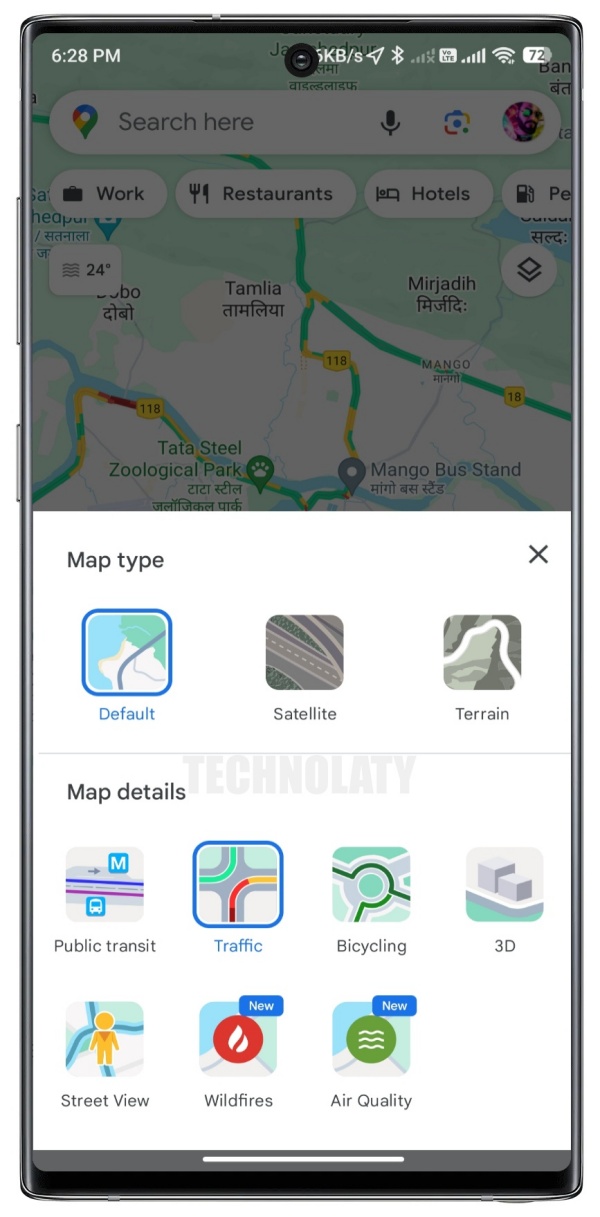
Google Maps will show you the traffic using different coloured lines. Green means no traffic, orange means some, and red means lots of traffic.
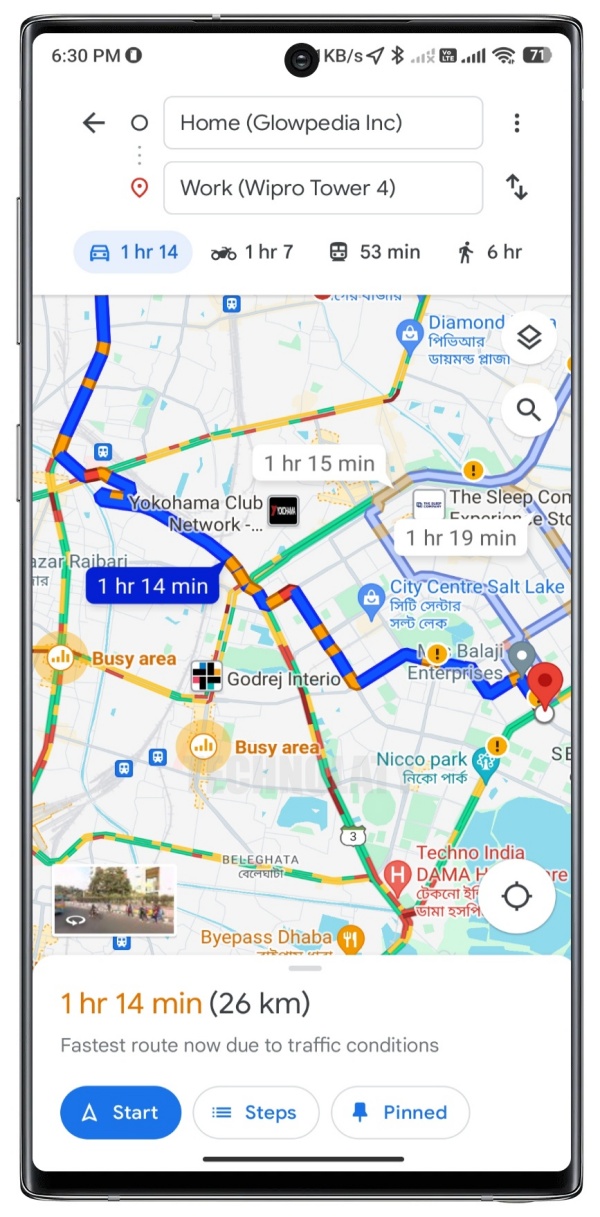
That’s it! Now you can quickly check the traffic to your home.
How do I check traffic to my home and office on my PC?
If you have a Windows or Mac computer, you can check the traffic to your home and office using Google Maps in your web browser. You’ll need to add your home and office addresses and save them for easy access.
Here’s what to do:
- Open your web browser and go to Google Maps.
- Click on the three lines on the left side to open the menu.
- Choose the location you want to check the traffic for. Click on “Home” for your home address or “Work” for your office address.
- Now, go back to the menu and click on “Traffic.”
- You’ll see live updates about the traffic in green, orange, or red colours, just like on the mobile app.
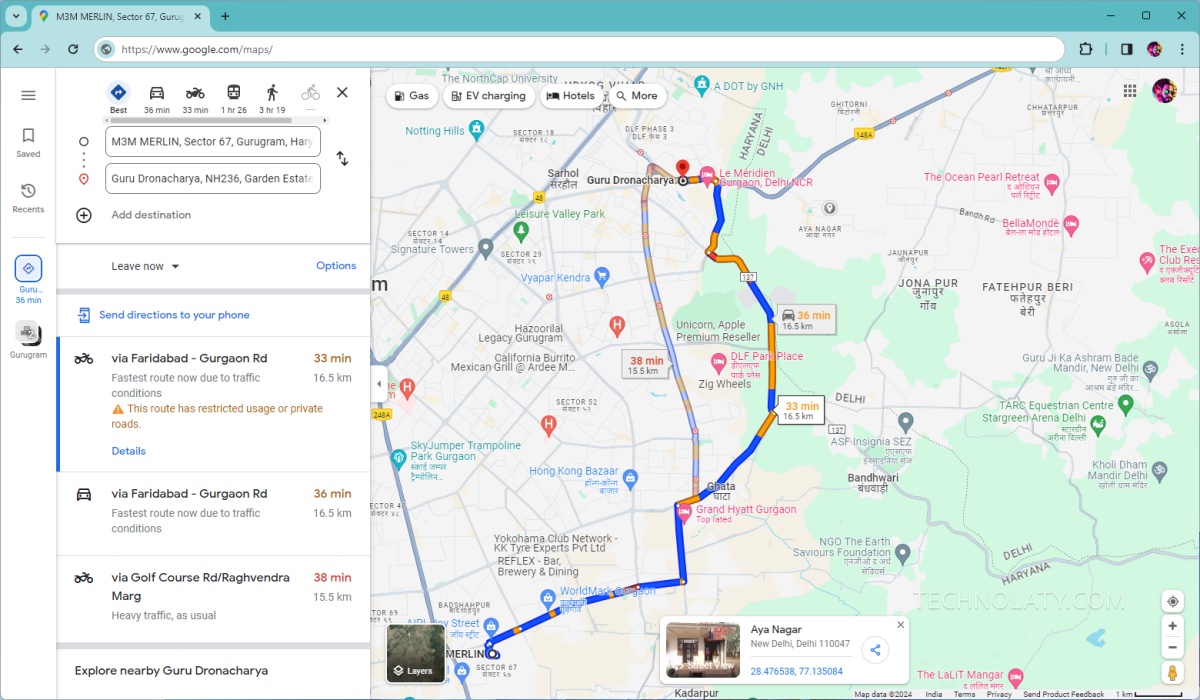
That’s it! Now, you can quickly check the traffic to your home and office using Google Maps on your computer.
How do I Check Traffic to my home and office at different times?
Knowing the traffic on your way home or work at different times is helpful when planning your day. You can do this easily by following these steps:
- Open Google Maps: Start by opening the Google Maps app on your phone or computer.
- Enter Your Destination: Type in your home or office address where you want to check the traffic, and then tap the “Start” button.
- Check the Traffic: Google Maps will show you the traffic conditions along your route and suggest the best way. Look for the three dots icon (it looks like this: …) and tap on it.
- Set Your Time: Tap on “Set Depart or Arrive time” and choose either “Set Departure Time” or “Set Arrival Time”, depending on whether you’re leaving or arriving. Then, select the time you want to check the traffic.
- Get Updates: After you’ve set the time, Google Maps will show you the traffic updates for that specific time. This way, you can plan your journey knowing what to expect regarding traffic.
That’s it! Now, you can quickly check the traffic to your home or office at different times and plan your day accordingly.
How do I check traffic to my home and office without Google Maps?
You can check traffic even if you don’t want to use the Google Maps app or website. All you need is Google Chrome installed on your phone or computer and sign in with your Google account. You can also use Google’s AI assistant Gemini on Android or PC.
Here’s how:
- Open Google Chrome and type “Check Traffic to Work” to see traffic to your workplace or “Check Traffic to Home” to check traffic to your house. You’ll be asked to add still to save your home or work address if you still need to keep it.
- Then, Chrome will automatically open Google apps and show traffic updates.
- You can also look for different routes if you need to. If you’re feeling lazy, you can use Google Assistant by saying “check traffic to home” or “check traffic to the office.”
That’s it! Now, you can check the traffic to your home and office without using Google Maps directly.
Conclusion
With Google Maps available on Android and iOS devices, checking traffic to your home and office has never been more convenient. Following these simple steps lets you stay informed about traffic conditions and choose the most efficient routes for your daily commute. Say goodbye to traffic woes and hello to stress-free travel with Google Maps!