WhatsApp is one of the best messaging applications, and many people use it. But did you know there are 5 hidden WhatsApp features you haven’t learned yet? We will reveal those secrets that will make your everyday tasking easy and fun while using it.
In our previous post, we mentioned a few tips and tricks on how to know if someone on WhatsApp has blocked you. We hope to have served you best with an informative and entertaining article. Similarly, we hope revealing the 6 WhatsApp hidden features might also help you.

Content Table
1. Storage Usage
It is one of the best hidden features of WhatsApp I have explored, which has been ignored until now. This feature is an essential one that is buried deep inside the settings menu of WhatsApp.
Storage usage helps you find which contact or group is consuming how much storage data on your device. It gives you detailed information on text messages, contacts, locations, photos, stickers, GIFs, videos, audio notes, and documents shared in a group or by any individual.
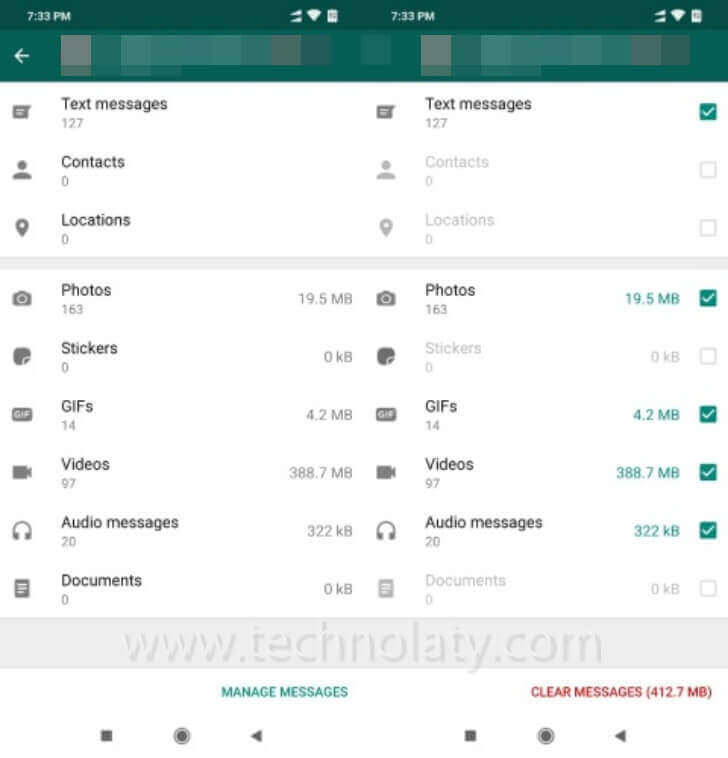
Storage usage allows you to clear particular types of messages, such as all the videos or photos you have shared or someone in the WhatsApp group. The only disadvantage of this feature is that you will have to delete them at once.
To access it, you must open the WhatsApp settings menu, then open Data and Storage Usage and head over to Storage Usage.
2. Hide Read Receipts
If you read someone’s message, then a read notification is shown to the sender. It has always hampered our work life and personal life. Turning off Read Receipts by going to App Settings -> Account -> Privacy and unticking the box is possible.
The drawback of this feature is that you won’t know whether the other person has read your message.
However, if you don’t want this, then you do the following things:
- Read the notification bar messages and clear them in the app without opening the chat window.
OR
- Turn on the Airplane Mode, which will turn off the internet data and WiFi, and then open the message. Doing this means you are not sending any information about your activity to the WhatsApp server. Thus, no one comes to know if you have read the message or not. Do not forget to exit WhatsApp before turning off Airplane Mode.
3. Send Any File
Gone are those days when WhatsApp was just an image and video-sharing messaging application. Now, you can send any document or file to your recipient. This feature is quite helpful for people who work in an office and have to share documents instantly.
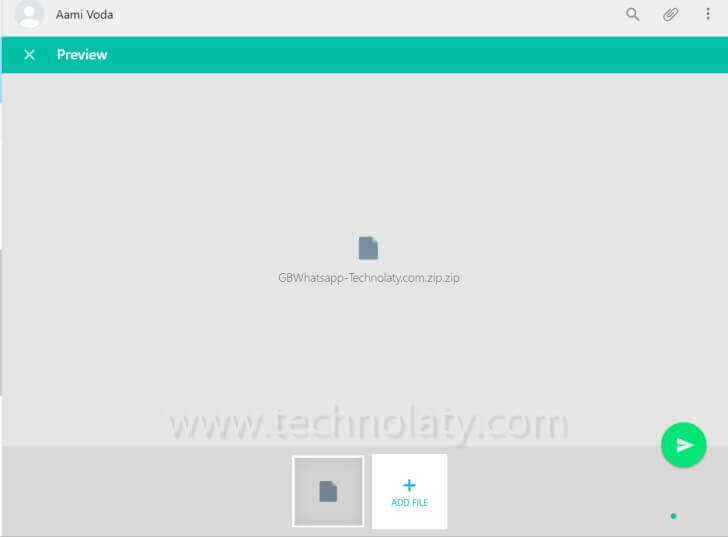
If you want to insert a photo from your phone or enter it from your computer, you can use your whitespace.
- Firstly, open web.whatsapp.com on your computer. Both of them will work similarly by installing the desktop version of WhatsApp on your computer.
- Now, scan your QR code to run WhatsApp from your mobile.
- Now your Whatsapp is connected to both the computer and the mobile.
- Now, create a group with any friends and delete that friend from the group; now you are alone.
- Now, you send the file from the computer to the group; as soon as you come to that group, you can also transfer your data to WhatsApp on your mobile phone.
4. Hidden Font
You might not know about this font we can use with a simple trick. We were unaware of the new font until a friend revealed it to me a month ago. This looks cool, though; others keep asking about its secret. You need to type the three grave accent symbols at the beginning, enter your message, and close it similarly.

For Example:
”’ enter your message. ”’
You will see the text style has been changed.
5. Text Styles
I don’t know why the developers of WhatsApp are not implementing this on the app. This was introduced a long time ago, and few users know about it.
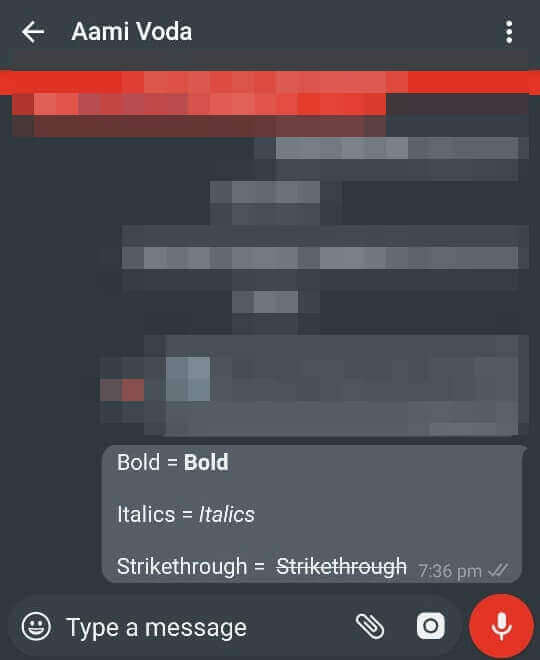
You can see in the photo that you can use these symbols and change the style of the text into bold, italics, and strikethrough. You have to put the symbol one time at the beginning of your message and the end. You can also write a chat message through Combination.
Example: –
Bold = * Bold * = Bold
Italics = _Italics_ = Italics
Strikethrough = Strikethrough
Frequently Asked Questions
- How can I turn on Dark Mode on WhatsApp?
- Follow our simple guide to activate Dark Mode on your WhatsApp and reduce eye strain.
- Can I customize notifications for specific contacts?
- Absolutely! Learn how to set unique notification tones for individual contacts and never miss an important message.
- What is the purpose of a broadcast list, and how do I create one?
- Explore the efficiency of broadcast lists and follow our steps to create your own for seamless communication.
- Are disappearing messages truly secure?
- We delve into the security aspects of disappearing messages and why they can be a game-changer for your privacy.
- How do I manage the chaos in group chats?
- Discover the art of managing group chats effortlessly with tips on muting, customizing notifications, and more.
Conclusion: Elevate Your WhatsApp Experience
As we conclude this exploration of hidden WhatsApp features, we encourage you to implement these tips and tricks into your daily messaging routine. WhatsApp is more than just a messaging app; it’s a dynamic platform that adapts to your needs. You’ll elevate your messaging experience to a new level by unlocking these hidden features.
How do people explore such things and we dont?
Storage Sense wala toh pata hi nahi tha. Thank you.
Great article, very well written.
Nice post
Text styles is what I wanted to know from a long time. Thanks for sharing.
Thanks for the article, most of them I was aware about but number 1 is new for me.
Same here but we could send any extension of file i was knowing till now. Will try.
Wow Storage usage is so handy for me. Thanks for letting me know.
yes me too. was tired of deleting videos only sent in group