If you want root access on your Android smartphone or tablet without needing a PC, try these five best apps to root an Android device without a PC in 2024. For some Android users who are undoubtedly familiar with the word root, the root term comes from Linux, defined as an accounting system that grants full access to the file system of the Android device. It is also known as SuperUser Access, the highest access right in the Android operating system.
By doing root, you, as an Android user, have full control rights to access and execute files, applications, and all parts of the Android software.
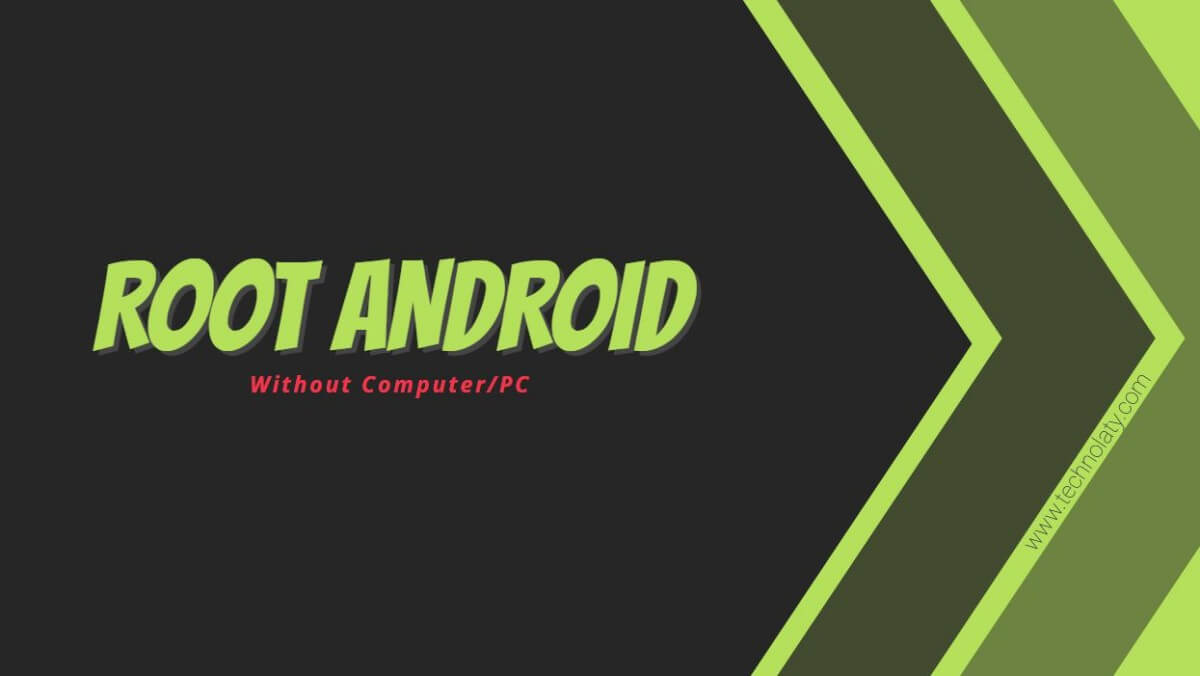
You’re not allowed to get these permissions. It aims to prevent access to important files that can cause damage if you mistake modifying or composing files in the root system. You should know first about Root and its advantages and disadvantages.
To get root access, every Android device varies in ways; some have to use a PC such as Xiaomi or Realme and some without a PC. But on average, almost all Android devices that still use older versions of Android, such as Android 2.1 Eclair until Android 6.0.1 Marshmallow, can be rooted without the need to use a PC; you simply install the Root app developed by the developers.
Content Table
Root an Android Device Without a PC
Here, I recommend 5 of the best Root apps you should try when you want Root access from your smartphone or Android tablet. Using these apps is very easy and requires only one click, and in a few minutes, your Android is already a success at the root. However, these apps require a secure and stable Internet connection so as not to experience any failures during the rooting process.

Kingroot
Among these five root applications, Kingroot, in my opinion, is the best because it has a higher success rate and support than most Android devices. Kingroot Studio developed this app, and is still continuously updated by its developer. Kingroot can root an Android device without a PC in just 5 minutes.
- Download and then install the latest version of the Official Kingroot app on your Android device.
- If Play Protect blocks the installation, then open Google Play Store > Choose Play Protect > Settings > untick “Scan apps with Play Protect” and “Improve harmful app detection.” You can enable these after the rooting process is completed.
- After successfully installation, open the Kingroot app and click the blue button that says, “Start Root.” Kingroot will check if your Android device is rooted.
- The root process will take 1-3 minutes, depending on the internet connection and the mobile processing power.s)
- When the process succeeds, you will be notified with “Root Successful.”
Kingo Root
Kingo Root does its job almost the same as Kingroot, but the app is different; Kingo Root is more simple to use, but its success rate is still under Kingroot.
- Please get the latest version of the KingoRoot app and install it.
- If Play Protect blocks the installation, then open Google Play Store > Choose Play Protect > Settings > untick “Scan apps with Play Protect” and “Improve harmful app detection.” You can enable these after the rooting process is completed.
- After that, open Kingo root and select “One Click Root.”
- Wait until it is marked with the message “Root Successful.”
Framaroot
Framaroot was developed by a renowned developer named “alephzain” from XDA-Developers; it is claimed to be used in almost all Android KitKat-based smartphones. Android users who want to root any Android Device Without a PC can follow the steps below:
- Download and install the Framaroot app on your Android device.
- To install this application, “unknown source” in Settings > Security must be enabled.
- Open the Framaroot app; at the top, select “Install SuperSU.”
- At the bottom of the application window, select any exploit.
- If successful, the exploit results will appear with a message stating, “Success… Superuser and Su binary installed. You have to reboot your device“.
- Now Reboot/Restart (Turn it off and back on) your Android.
Also, check out Top Android Spying Apps
360 Root
This application does not support English, but the success rate is high. For a full tutorial on how to use this app, follow the step by step below:
- Download the latest version of the 360 Root and install it on your Android smartphone/tablet.
- Open the 360 Root App and tap the Root Icon on the middle screen.
- Now, wait for the 360 Root app to finish rooting. It will take 3-5 minutes, depending on the internet speed.
- You will receive a “Root Successful” message on the next page.
Root Master
Root Master is one of the simplest and easiest applications to root an Android device without a PC. A beginner will be able to use this application without much technical knowledge. Follow the instructions below to root your Android device:
- Download Root Master apk and install it.
- Next, after installation, open the Root Master application. Next, select “Start Root.”
- The application will root your device in a few minutes and might reboot several times during the process.
Conclusion
Well, those are the five best apps to root an Android device without a PC. The above apps work best for older devices and up to the Android 4.4.4 KitKat version. If your device is above Android 5.1 Lollipop, then you may need a PC to root your Android device.