Pixel Experience custom ROM is one of the best AOSP-based ROMs with all the pixel goodies such as boot animation, icons, fonts, launchers, wallpapers, and much more. You can find a ROM similar to Pixel Experience ROM on Google Pixel devices that run smoothly. You can now download and install Pixel Experience ROM and officially upgrade the Asus Zenfone Max Pro M2 to Android 13.
Suppose you wonder why we need a custom ROM if we already have the manufacturer’s OS. However, there is always specific lifeline support from manufacturing and delays on the latest Android upgrade rollout. Several people were excited to experience the latest Android Version.

Content Table
Download and Install Android 13 for ASUS ZenFone Max Pro M2
Your device must have the bootloader unlocked and installed in the TWRP Recovery. If you have done that, let’s download and install Pixel Experience 12 for ASUS ZenFone Max Pro M2 (X01BD).
Disclaimer: Technolaty doesn’t take responsibility for any error/Damage/Lossing data on your ASUS ZenFone Max Pro M2 (X01BD). You are responsible for any mistake, and the following flashing guides the files. Some functions don’t operate properly and can cause severe damage to your device. Eve, the Widevine L1 support will be replaced by Widevine L3
Basic Pre-Requirements
- Charge your phone up to 85% or 75%.
- Download and install the latest Asus USB Drivers
- Enable the USB Debugging on your ASUS ZenFone Max Pro M2 (X01BD).
- Download and Install ADB and Fastboot Driver: HOW TO INSTALL ADB AND FASTBOOT
Downloads
Download ROM (Pixel Experience 12 ) Download Here
Download TWRP Recovery Download Here
How to Unlock Bootloader on ASUS ZenFone Max Pro M2 (X01BD)
- Start with Enabling Developer mode On ASUS ZenFone Max Pro M2 (X01BD)
- Open the settings on your Mobile, and select “About.”
- Tap seven times on “Build number.”
- Go Back to Settings, Search “Developer option,” and Open It.
- Now, Enable OEM Unlock and power Off your mobile.
- Now, open your smartphone into Download mode by pressing and holding the volume down and power buttons.
- Enter the following command to reboot into bootloader mode.
- “adb reboot bootloader.”
- Now perform the command below to unlock the bootloader of Any Lenovo Smartphone.
- “fastboot OEM unlock” Or “fastboot flashing unlock.”
- Now, press Volume Up to unlock the bootloader.
- After that, Restart your Mobile.
How to install TWRP
- First, Switch Off your Smartphone
- Open your Mobile Fastboot
- Power off your device and then hold the Volume Down + Power button
- Now, Open the ADB folder on your PC and Laptop.
- Then, select the “Address Bar” in the ADB File and type “Cmd” after hitting the enter button. Alternatively, press Shift + Right Key and select Open Power Shell Window Here.
- Now, follow these Commands in the Terminal.
- adb Reboot Bootloader
- Fastboot Devices
- Fastboot Flash Recovery “TWRP filename.img” and Hit Enter
- Then, Type “Fastboot reboot” and Hit Enter.
Congratulations, you have successfully installed the TWRP File on your Smartphone.
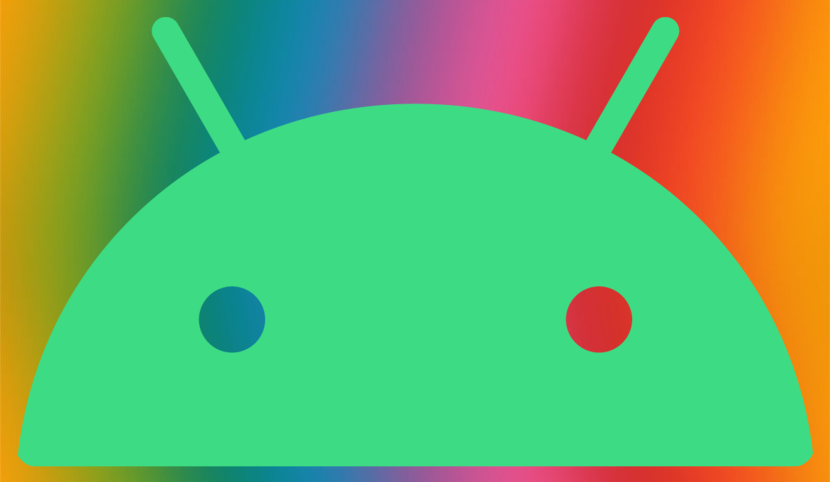
Here is the guide to Install Pixel Experience
Step 1: You need to Reboot your Device in TWRP Mode.
- BOOT MODES
- For Recovery
- First, Power off your device, hold the Volume Down + Power button and then navigate using the volume rocker.
Step 2: In TWRP Mode, you must Wipe cache, Data, and Dalvik cache. [Note: you don’t have to wipe the Vendor] (If you format instead of wipe cache, you have to reboot the recovery, or you might get an error/issue.)
Step 3: Now, Click Install and Navigate Pixel Experience custom ROM and Flash it on your devices.
Step 4: After that, Again Click the Install Button and Flash Android 13 GApps (If you Need Google Apps, then Flash it)
Step 5: Reboot your device once installations are booming.
Step 6: That’s it. You can now enjoy the Android 13 Pixel Experience.
FAQ (Frequently Asked Question)
Google has recently released Android 13 significant updates that come with various functionality. Therefore, The latest Android 13-based custom skin started building, and the Pixel Experience are among the most popular custom ROMs. Currently, Pixel Experience is available for 30+ Mobile devices, and many developers have developed an unofficial custom ROM.
When has Pixel Experience been available to download?
Official Pixel Experience has been available to download with Android 13 and is featured in many devices for the individual builds mentioned in this article.
When will my device get an update with Pixel Experience?
It takes time because Pixel Experience has been built by individual developers, not like stock ROM or developed by OEM. Therefore, some selected devices, such as Pixel Experience, have been available throughout as time extends.
What are add-on downloads?
You needed to download a few applications, such as GApps (Google Application). Furthermore, the Android 13-based custom ROM Pixel Experience 12 allows you to root, which you can do using TWRP. Not to mention, It also gives you the power to use the Google Camera on your smartphone.
What if Pixel Experience is not available to download?
You can download another version of Pixel Experience 12, and there are many options, such as Pixel Experience RevengeOS ROM.
Hopefully, you have successfully installed Pixel Experience 12 on your ASUS ZenFone Max Pro M2 (X01BD). Thanks for being with us. Don’t forget to share the bugs to share them with developers to fix those issues in the comment section below.
Conclusion
Upgrading your Asus Zenfone Max Pro M2 to Android 13 ROM offers a glimpse into the future of Android with new features and improvements. By carefully following the steps outlined in this guide, you can unlock the potential of Android 13 and enjoy a modern and enhanced user experience on your device. Follow instructions from reputable sources and communities to ensure a smooth and successful installation process.