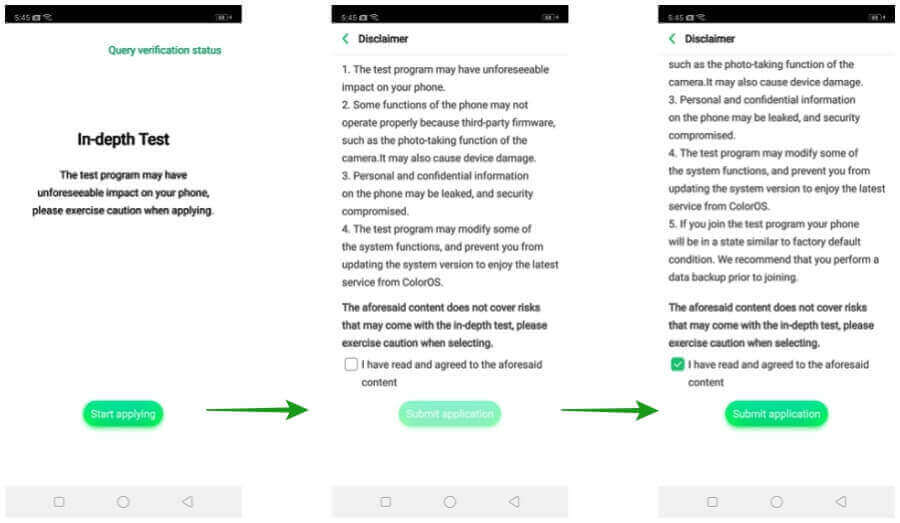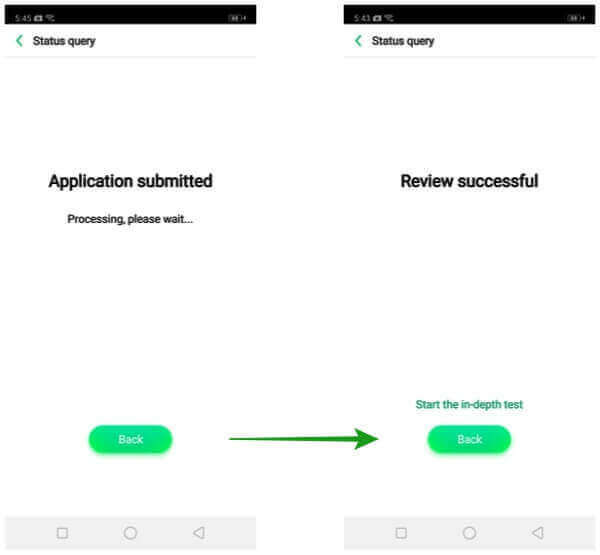Welcome, Realme users; now you can unlock the Realme 5 Pro bootloader and install TWRP custom recovery on your device. The wait is finally over, and you can explore your device and block those ads on your favourite applications and games by rooting and installing an adblocking service to the host.
Remember, we mentioned last month that Realme will release the kernel codes soon. They have kept their promise and let us unlock the Realme 5 Pro bootloader.

Unlocking the bootloader of Realme 5 Pro will erase all the data from the smartphone. So, please backup all your data, photos, videos, etc., from your mobile to an external device or computer. There may be unforeseeable impacts on your phone due to the in-depth test, and some functions may not work correctly if you flash a custom ROM.
Realme also mentions that personal and confidential information may leak and compromise security. Also, the in-depth test may modify some system functions and prevent your device from installing OTA updates. After unlocking the bootloader of Realme 5 Pro, the Widevine L1 will replace the Widevine L3.
Content Table
Why Unlock Realme 5 Pro Bootloader
Once you unlock the bootloader of Realme 5 Pro, you will be able to install TWRP. You will take a backup of the entire stock ROM. You can flash new custom ROMs and custom kernels from the TWRP recovery. Unlocking the bootloader on an Android device allows you to flash Magisk, which helps you access your root directory. Hence, it lets you install applications like Adaway, which blocks advertisements sitewide.
If you brick your device by installing any custom ROM or flashing any mod, you can flash the stock ROM or restore a previous backup stored on your computer or any external storage.
Why Install TWRP?
TWRP, a custom recovery solution, offers a user-friendly interface for tasks like flashing custom ROMs, creating backups, and installing system updates. It’s the key to a more personalized and efficient smartphone experience.
How to Unlock Realme 5 Pro Bootloader
Pre-requisites
- Please make sure that the battery is above 75% on your phone
- ADB and Fastboot must be installed on your PC. Check the guide to install ADB and Fastboot
- USB Cable
- Realme 5 Pro Deeptesting APK Download
Instructions
- Make sure your Realme 5 Pro is up to date. If there is any available update, then update it first.
- Install the Realme 5 Pro Deeptesting APK
- When asked about permission, then allow it and install it. (Or navigate to Settings > Security > enable Unknown Sources. Go back and install the Bootloader Unlock APK.
- Follow the screen and install the App. Accept all the terms and conditions and then select Submit Application.
- After applying, within 1 hour, you will get the status of the unlocking request. If you get the unlocking successful message, click “Start the in-depth test”.
- The device will reboot automatically, and a message should pop up on your screen stating “fast boot_unlock_verify ok“.
- Now, connect your phone to the PC using the USB data cable.
- Go to C: Program Files (x86)Minimal ADB and Fastboot, right-click on cmd-here and run as administrator.
- Now type the following command to check if the device is connected to your PC correctly:
fastboot devices
- If the drivers are installed and your device is connected, you can see the phone listed with a serial number in the Fastboot Window.
- Now enter the following command to enter bootloader mode:
adb reboot bootloader
- Once the phone comes into bootloader mode, you must type the next order to unlock the bootloader of the Realme 5 Pro
fastboot flashing unlock
- On your smartphone, a warning message will be displayed. Using the Volume up button, select OK and press the Power button. The bootloader will then unlock in a few seconds and reboot automatically.
Now, you have officially unlocked your Realme 5 Pro bootloader. Next, you can proceed to install TWRP recovery. But ensure your device battery is charged above 50% already.
How to Install TWRP On Realme 5 Pro
TWRP for Realme 5 Pro is still on an unofficial version, but the features are impressive. Decryption works, OTG works, backup and restore with no issues. You can flash custom ROMs based on Android Pie from internal storage or SD Cards.
Pre-Requisites
- ADB and Fastboot (you have already installed it while unlocking the bootloader)
- USB Type C Cable (provided in the box)
- Custom Recovery TWRP This is an unofficial TWRP developed by thesprintster
Instructions
-
- Turn off your smartphone and press the Volume Down Button + Power Button for a few seconds until you get a vibration.
- Now, connect your smartphone to the computer.
- Go to C: Program Files (x86)Minimal ADB and Fastboot, right-click on cmd-here and run as administrator.
- Type fastboot flash recovery recovery. img and hit enter. You will see the “write successful” message on successfully flashing the custom recovery.
- Now press and hold the Volume Up and Power button for 10-12 seconds until you see the Realme boot logo to enter the custom recovery mode.
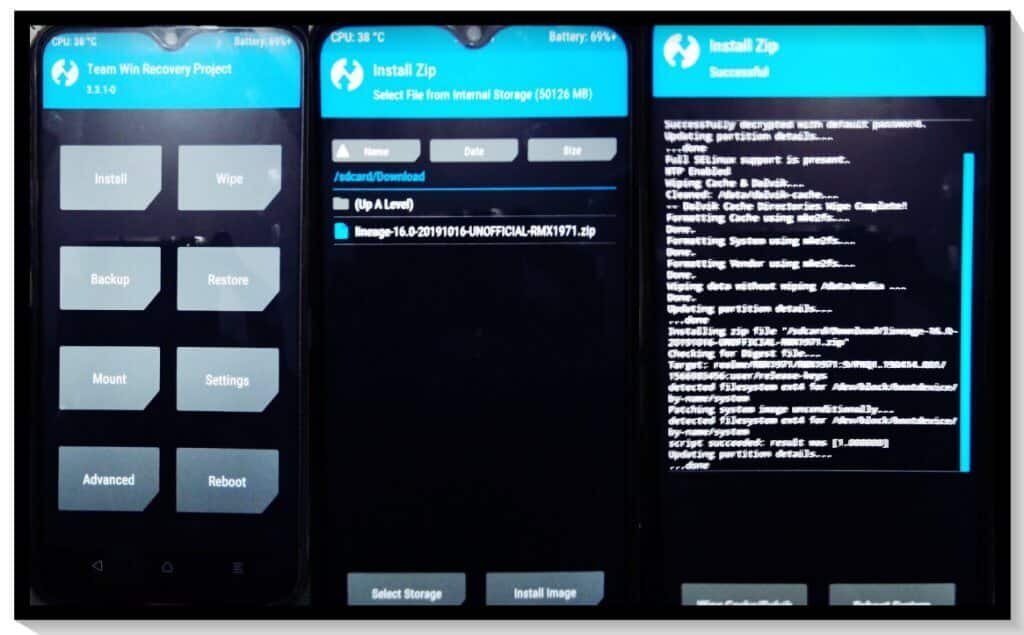
Conclusion
In conclusion, the journey to unlock the Realme 5 Pro bootloader and install TWRP is a rewarding exploration of customization. Embrace the power it brings, but tread carefully, ensuring you understand the implications of each step.
FAQs
Q1: Is bootloader unlocking safe?
A1: While it opens opportunities, unlocking the bootloader voids warranties and poses risks. Proceed with caution.
Q2: Can I revert the process?
A2: Yes, but reversing the bootloader unlock wipes your device back up before unlocking.
Q3: Are custom ROMs safe?
A3: Generally, yes, but choose reputable sources to avoid security risks.
Q4: Is TWRP necessary for customization?
A4: TWRP enhances customization options but isn’t mandatory. It offers convenience.
Q5: Can I receive official updates after unlocking?
A5: Bootloader unlocking may impact OTA updates. Research your device specifics.