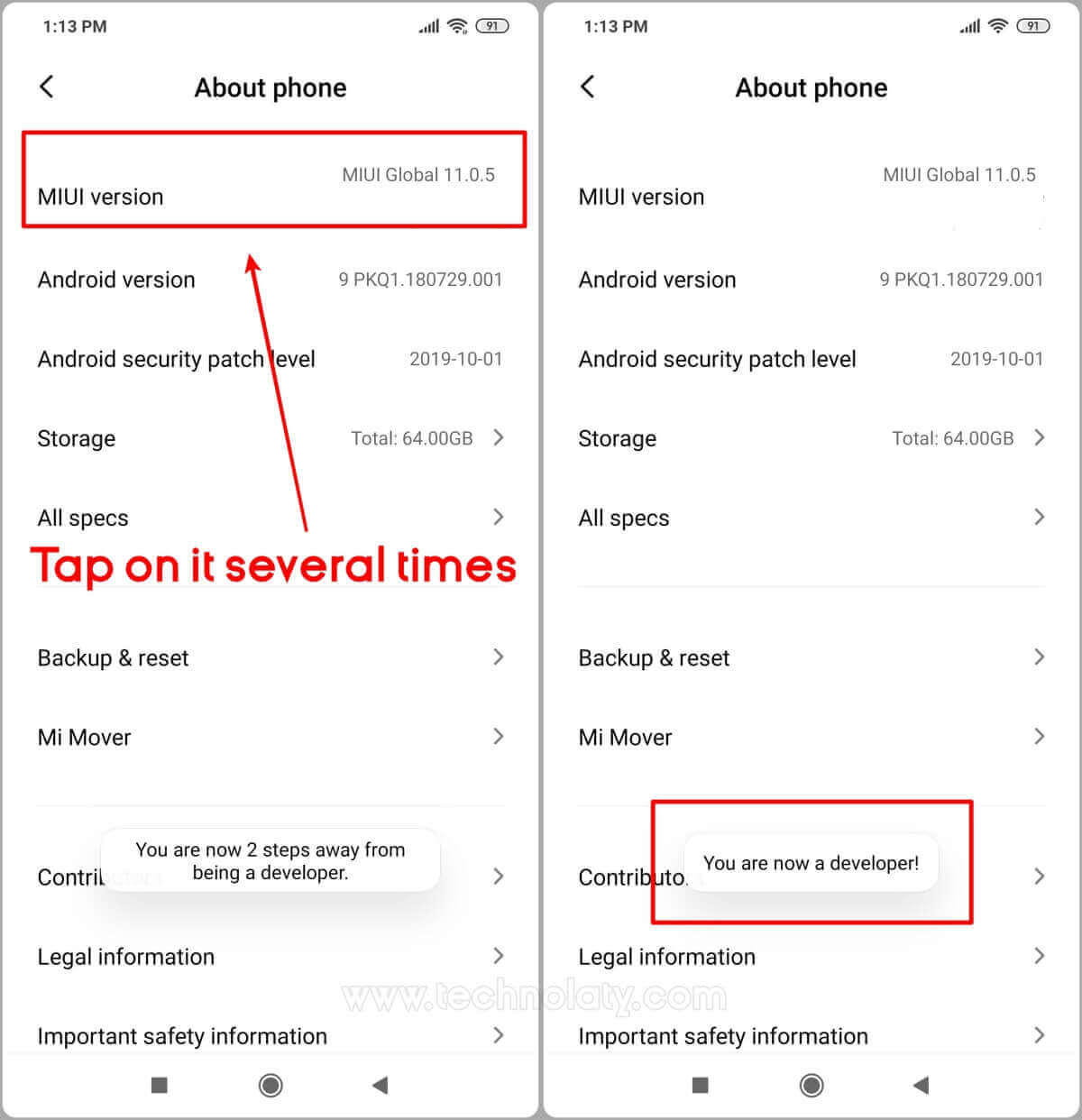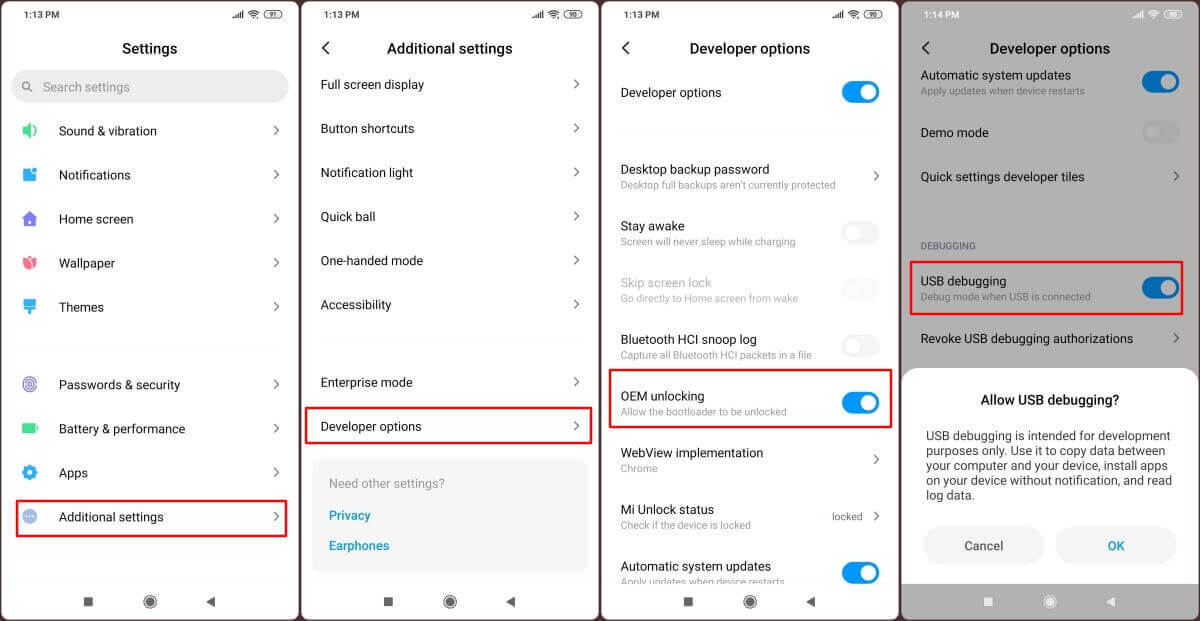The Xiaomi Mi Note 10, known for its powerful features, becomes even more versatile when you unlock its bootloader. Unlocking the bootloader opens up possibilities, allowing you to install custom ROMs, root your device, and unleash its full potential. This comprehensive guide will walk you through the steps to unlock the Mi Note 10 bootloader.

The Mi Note 10 has become one of the best options for most prospective buyers as it has promising hardware specifications and a premium design. Although it is not a flagship phone, we can call it a sub-premium device as it can handle day-to-day tasks effortlessly.
The smartphone lags in many aspects, such as the stereo speakers having no ingress protection and the SoC not being the best other brands provide at a price. Xiaomi is selling Mi Note 10 based on the USP’s, the massive 5260 mAh battery paired with 30 W fast charging, which charges the phone from 0-100 % within an hour.
For a full specification, you can check this article, where you can install the Global Stock ROM for your Mi Note 10.
Content Table
How To Unlock MI Note 10 Bootloader Officially
Unlocking any Xiaomi smartphone is easy and almost indulges the same method. However, it would be best if you prepared with certain things before you open the MI Note 10 bootloader. Please download the required drivers and software from below for a hassle-free experience.
Pre-requisites
- Keep your Mi Note 10 battery charged above 50%
- USB Data Cable provided in the box
- Back up your data, files, etc, because everything will be erased when the Mi Note 10 bootloader is unlocked.
- Enable USB Debugging – Go to the phone Settings > About > Software > Build Number (tap on it constantly until you see the Developers mode turned on message).
- Enable OEM Unlock – Go to the phone Settings > Additional Settings > Developers Options > Scroll down and search for OEM unlock (enable it).
Downloads
- Windows 7/8/10 drivers
- MI Flash Tool
Instructions:
- On your computer, open the Mi Flash Tool and tap on Agree > Sign in with your MI Account
- Turn off your MI Note 10 and press and hold the Power Button + Volume Down Button together until you boot into Fastboot mode.
- Now, connect your smartphone to the computer using the data cable.
- On the Mi Flash Tool, click “Unlock” and wait for the process to complete.
- Once everything is done, a message will appear on the window stating “Unlocked Successfully“. However, if this is your first time requesting to unlock your MI Note 10 bootloader, it will tell you to return after 180-360 hours.
Congratulations, you have successfully unlocked the bootloader on the MI Note 10.
To check the bootloader lock status on your MI Note 10:
- Go to Settings > About Phone and tap MIUI Version 5-10 times until it shows Developer options enabled.
- Now go back to Settings and click Additional Settings > Developers options.
- Scroll down and click on Mi “Unlock status.” You will see the message “This device is unlocked.”
Benefits of Unlocking Bootloader
- Install a custom recovery like TWRP, PitchBlack, OrangeFox
- Take a nandroid backup of your current ROM
- Restore an old backup if you have bricked your device
- Install Magisk or SuperSu and root your device
- Flash custom ROMs and stock ROMs
- Change/create partitions
- Change partition type from Ext to F2Fs, ext4 to F2Fs or vice versa
- Format your device
- Mount storage, system, external SD card, vendor, etc, using a custom recovery.
- Remove pre-installed bloatware
Disadvantages of Unlocking Bootloader
- Chances of bricking the device if instructions aren’t followed carefully
- Warranty is void
- OTA updates of stock ROM cannot be installed
How To Install TWRP/OrangeFox
Downloads
- ADB and Fastboot installed on your computer
- Custom Recovery TWRP/OrangeFox
Instructions
-
- Turn off your smartphone and press Volume Down Button + Power Button until you see the Mi logo.
- Now connect it to the computer using the USB data cable
- Go to C: Program Files (x86)Minimal ADB and Fastboot and right-click on cmd-here and run as administrator
- Now type list devices (It will display your device on the ADB and fastboot tool window
- Type fastboot flash recovery recovery.img and hit enter. You will see the “write successfully” message.
- Now press and hold the Volume Up and Power buttons together to enter the custom recovery mode.
Conclusion
In conclusion, unlocking the bootloader of your Xiaomi Mi Note 10 is a transformative step for those who seek customization and advanced control. While it comes with certain risks, the benefits of exploring custom ROMs and unlocking your device’s full potential can be advantageous.
FAQs
Q1: Does unlocking the bootloader void the warranty?
Yes, unlocking the bootloader may void your device’s warranty. Check Xiaomi’s warranty policy for details.
Q2: Can I relock the bootloader after unlocking it?
While some manufacturers allow relocking, Xiaomi does not officially support the relocking of bootloaders. Once unlocked, it typically remains in that state.
Q3: Is Brick my Mi Note 10 possible while unlocking the bootloader?
While the process is generally safe when followed correctly, there is a risk of bricking your device if not done correctly. Ensure you follow each step meticulously and only unlock the bootloader with proper permission.