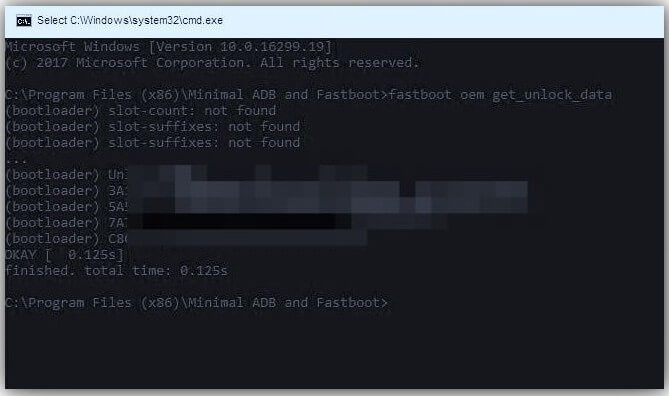Motorola launches new smartphones under the budget segments throughout the year, and the devices come with a locked Bootloader, which means one cannot install a custom recovery or root the device. In this article, we will teach you how to unlock the bootloader on Motorola devices with the most comfortable available method.
Unlocking Bootloader on Android smartphones requires a computer that sends a particular command to the smartphone using a USB data cable. Like Xiaomi, Motorola has the same way of unlocking a bootloader. On Motorola’s official page, the unlocking method has been mentioned in a complicated way, and it is more technical than accessible for non-techies.
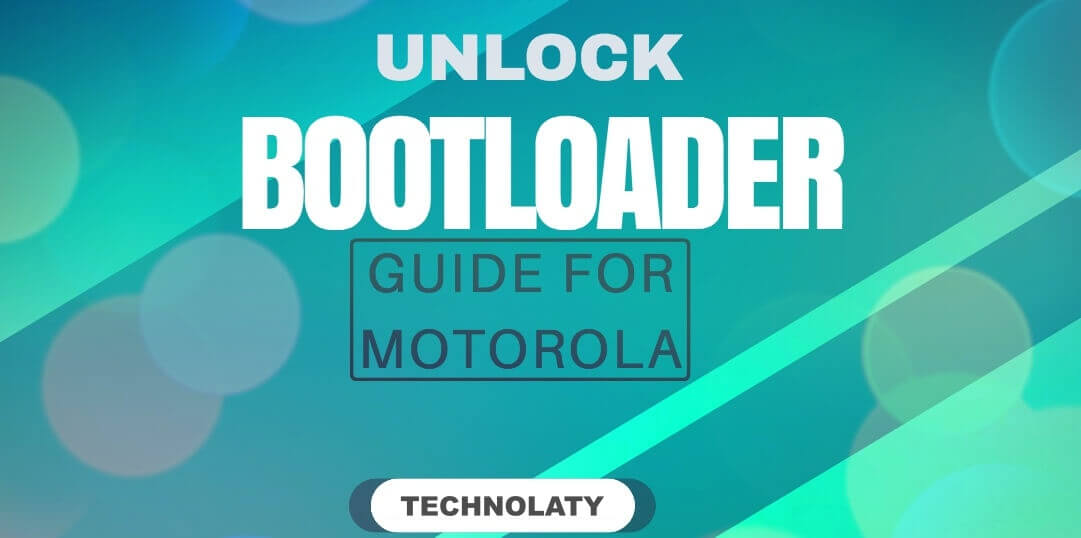
Content Table
How To Unlock Bootloader On Motorola Devices
Locking the bootloader on a Moto smartphone breaks the warranty, and insurance won’t cover you. Make sure you can sacrifice this for the following things.
- Install a custom recovery.
- Root your Moto Smartphone
- Fash custom ROM’s
- Install Ad-blockers and block any ads on the browser or application.
- Over-clock the processor and increase the performance of your device
- Install custom Kernels
- Install custom themes using substratum (requires root)
- Change the navbar/status bar (custom ROMs included)
Pre-requisites
- Your device must be charged above 50%
- You need the following drivers to be installed (Select according to your computer CPU architecture)
- Minimal ADB & Fastboot (Please read the guide or download it directly)
Instructions
- Extract Minimal ADB and Fastboot and install it
- On your device, go to Settings > About Phone > Tap build number 7-8 times until you get the message Developer Options enabled
- Go back and tap on Developer Options. Now enable the following
- OEM Unlock
- USB Debugging
- Now turn off your smartphone
- You need to enter into fastboot mode
- Press and hold the Volume Down Button and Power Button simultaneously for a few seconds until you see the fastboot mode
- Connect the USB data cable to your device and your computer
- Now, navigate to your computer’s ADB and Fastboot folder, hold the Shift key on your keyboard, and right-click anywhere. Select Open Command Prompt here
- Next, type this and enter
- fastboot oem get_unlock_data
- You will get something like this:
- Copy the string
Example string: (bootloader) 0A30040193179505#4C4D3584983230 (bootloader) 30379293290297456332323239#BD00 (bootloader) E35GK35L67F56NM4746C2CE02328A2S (bootloader) 3G3E5#1F53280721000000000000000 (bootloader) 0000000
- Once you get the string, open any text editor application like Notepad, paste the line there, and remove any space (Else, copy and paste it on this website Moto Data Scrub Tool if you feel it is confusing).
0A74646920242054xxxxxx
- Now visit the Moto Bootloader Unlock website and sign up if you do not have a new account.
- Tick the “Agree” to terms and conditions and click next
- Paste the code obtained on the Motorola website
- Now Click on the I Agree Button. A Get Unlock Code will appear on the screen. and click the button
- You will receive the unlock key by email. Check your inbox and get the key
- Now again, go back to the Command Prompt screen and type this code
- fastboot oem unlock xx
- (xx is the unlock key which you got in your email)
- A warning screen will appear in the command; retype the same command and hit enter
- Type this code, and your phone will reboot
- fastboot reboot
Conclusion
Once you unlock the bootloader on your Motorola device, you are entitled to perform specific actions that will enhance the performance and stability of your device. After opening the bootloader of your Motorola smartphone, you can install a custom recovery and flash various types of custom ROMS available for your handset. You may also consider rooting your device with the help of Magisk, which will allow you to block advertisements site-wide on your smartphone.
Frequently Asked Questions (FAQs)
Q1: Does unlocking the bootloader void the warranty?
A1: Yes, unlocking the bootloader often voids the warranty the manufacturer provides. Users should proceed with caution and be aware of the potential consequences.
Q2: Can I relock the bootloader?
A2: In some cases, manufacturers provide methods to relock the bootloader. However, this process may not be straightforward, and following official instructions is essential to avoid complications.
Q3: Will unlocking the bootloader improve performance?
A3: While unlocking the bootloader itself may not directly improve performance, it opens the door to customization options that can enhance the user experience and performance.