Samsung Galaxy A70 has started receiving development on various Android community platforms. In this article, we will guide you on how to unlock the bootloader of the Samsung Galaxy A70 with the help of a computer and a few tools.
The Galaxy series has been around for a long time, and the Galaxy A70 brings some significant hardware changes and upgrades, making it an utterly budget-friendly device for 2019-2020. The smartphone was launched last year in April and is powered by Qualcomm SDM675 Snapdragon 675. It comes in 128GB, 6GB RAM, 128GB and 8GB RAM, respectively.
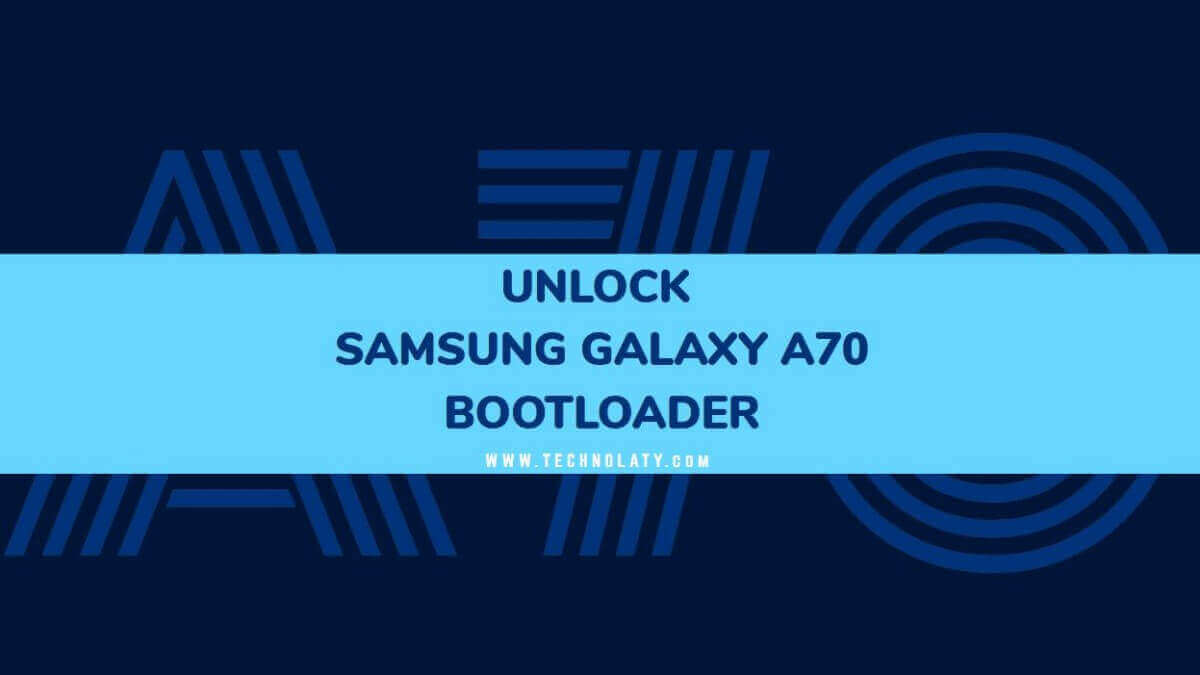
The screen is 6.7 inches, built on a Super AMOLED, and protected by Corning Gorilla Glass 3. The screen resolution is 1080 x 2400 pixels, with a 20:9 ratio (~393 PPI density). In the front, you get a 32 MP, f/2.0, 26mm (wide), 1/2.8″, 0.8µm camera and at the back, 32 MP, f/1.7, 26mm (wide), 1/2.8″, 0.8µm, PDAF 8 MP, f/2.2, 12mm (ultrawide), 1/4.0″, 1.12µm 5 MP, f/2.2, (depth).
Samsung has included many features in this smartphone, such as the Fingerprint (under display, optical), accelerometer, gyro, proximity, compass ANT+, etc. To juice this massive beast, they have included a non-removable 4500 mAh Li-Po battery that can provide a backup of 1-2 days on moderate usage.
Content Table
How To Unlock The Bootloader of Samsung Galaxy A70
Unlocking a bootloader on any Samsung device doesn’t require much work, but first, we should understand what a bootloader is and how it works.
What is Bootloader?
A bootloader, also known as the boot manager of a smartphone or tablet, is a small program that puts the device’s operating system into memory. When we power up the smartphone, the basic I/O of the design processes some initial tests, which then transfer the authority to the master boot record, where the bootloader stays.
Why is the Bootloader Locked?
A bootloader is locked on an Android device by the manufacturers for several reasons. The main reason is that the manufacturers want you to stick with their version of Android OS that is highly optimized and also includes some bloatware (generally the brand’s applications). To make sure the apps are not uninstalled and the system runs flawlessly, they lock the bootloader to avoid any future conflicts. This makes flashing custom ROM or custom recoveries impossible and avoids breaking the device’s warranty.
Should You Unlock The Bootloader?
The answer to this question depends on various factors and the user’s choice. If you unlock the bootloader of the Samsung Galaxy A70, then you can install a custom recovery such as TWRP, and then you can also root the device. Unlocking the bootloader also helps you flash various types of custom ROMs that can provide much better performance and stability. In the future, when Samsung stops pushing security updates, you can install the latest Android version in your Galaxy A70 with the help of custom ROMs.
Instructions to Unlock The Bootloader on Samsung Galaxy A70 device
Step 1: On your Samsung Galaxy A70, open Settings > About Phone >Software information > find the build number.
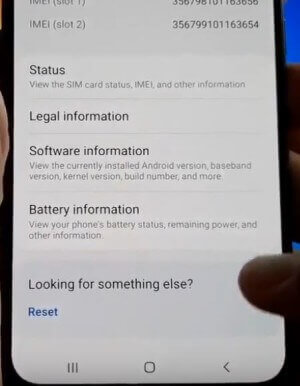
Step 2: Tap on the build number 5-10 times until you see a message popping: Developer mode has turned on.

Step 3: Go back to Settings and search for Developer Options.
Step 4: Scroll down, search for enable OEM unlocking, and toggle the switch to allow it.

Step 5: You will be asked for confirmation on the next screen. Tap on Turn on.
Step 6: Now turn off your smartphone.
Step 7: Press the Volume Up + Volume Down button and connect your smartphone to a computer using a data cable.
Step 8: Next, a warning page will be shown. Press the Volume Up button and then again press the Volume Up button to confirm unlocking the bootloader on the Samsung Galaxy A70.
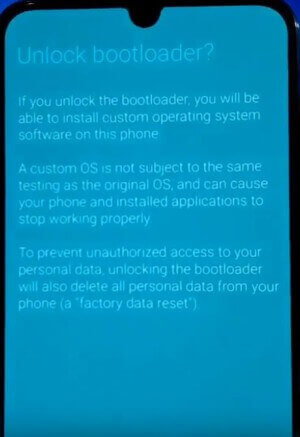
Step 9: On the next page, press the power button to confirm.
Step 10: Wait for 2-3 minutes until it reboots.
Congratulations! Now, you have successfully unlocked the bootloader of the Samsung Galaxy A70. Next, you can install TWRP and root it, then flash your favourite Magisk modules or Xposed framework. You can also check out some custom ROMs available for your device that can provide better performance and battery backup.