Xiaomi Mi CC9/Mi 9 Lite is a budget-friendly smartphone with suitable hardware for moderate users. In this post, we will help you unlock the bootloader of Mi CC9/Mi 9 Lite and install TWRP custom recovery.
Unlocking a bootloader will allow you to flash a custom recovery, custom ROMs, patches, kernels, and much more. You can also take a backup of your ROM, create partitions, root your device, flash custom boot animations, etc.
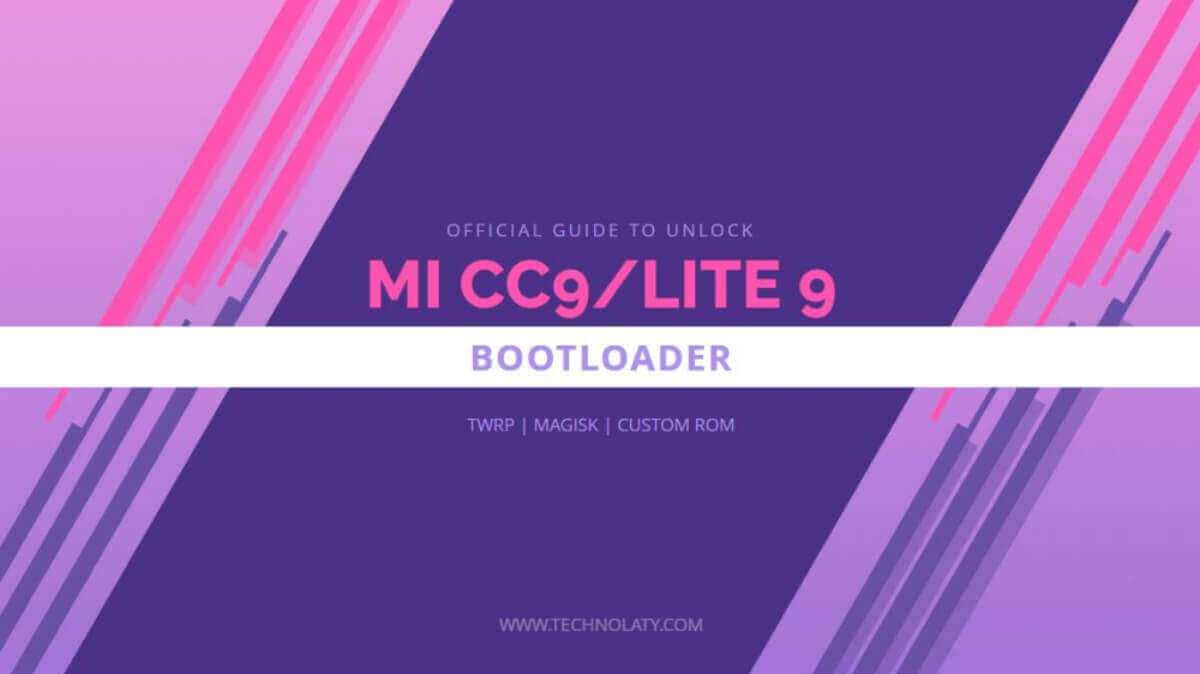
The Mi CC9 was launched in July 2019. It has a 6.39-inch super AMOLED display protected by Corning Gorilla Glass on both front and back with an aluminium frame. The screen resolution is 1080 x 2340 pixels with 403 PPI density and has a 19:6:9 screen ratio. In the show, you also get a 32 MP, f/2.0, 26mm (wide), 1/2.8″, 0.8µm that can record 1080p@30fps videos, and at the back, you get 48 MP, f/1.8 (wide), 1/2.0″, 0.8µm, PDAF 8 MP, (ultrawide), 1/4.0″, 1.12µm 2 MP, (depth) camera that can record videos at 2160p@30fps, 1080p@30/60/120fps, 720p@960fps.
It is powered by Qualcomm Snapdragon 710 chipset, an Octa-core (2×2.2 GHz Kryo 360 Gold & 6×1.7 GHz Kryo 360) and boosted by Adreno 616 GPU. The smartphone can be upgraded officially to MIUI 11 based on Android 10. It comes in three variants: 64 GB 6GB RAM, 128GB 6GB RAM, and 256GB 8GB RAM with a Type-C 1.0 reversible connector.
Content Table
How To Unlock Bootloader of Mi CC9/Mi 9 Lite and Install TWRP
Unlocking a bootloader in Xiaomi smartphones is easy as it requires a computer and a few tools and takes 10 minutes to complete. It would be best if you kept all the needed drivers, software and other tools handy before attempting to unlock the bootloader of the Mi CC9/Mi 9 Lite.
What is a Bootloader, and why should you unlock it?
A bootloader is a bridge between the hardware and software that helps you to boot to the system; it is a lock that doesn’t allow any application or command to access the root files. It helps protect the device from security breaches and saves you from any other vulnerability. Unlocking a bootloader has many advantages. First, you can install a custom recovery such as TWRP or PitchBlack, which lets you install custom ROMs, root your device using Magisk, etc.
How To Unlock The Bootloader
Pre-requisites
- Xiaomi MI Account
- Take a backup of your data, applications, messages, contacts, etc., to an external source.
- Type-C USB cable
- Charge your Mi CC9 above 70%
- Enable the developer’s mode on your smartphone by going to Settings > About > All specs > MIUI version (tap on it 6-7 times until you see the Developers mode turned on message).
- Turn on the OEM Unlock and USB Debugging by going to Settings > Additional Settings > Developers Options > Scroll down and search for OEM unlock and USB Debugging (enable both of them)
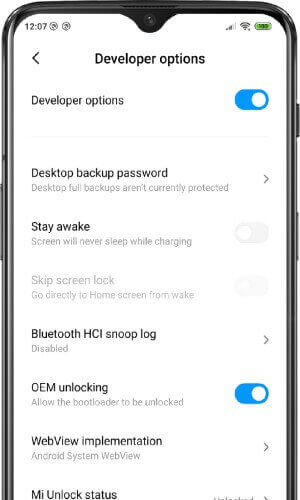
Downloads
Instructions
Step 1: We hope you have installed the drivers and MI Flash Tool on your computer/PC.
Step 2: Open the MI Flash Tool folder, run mi-flash.exe, and sign in with your MI account associated with your MI CC9/Mi 9 Lite.
Step 3: Now turn off your phone and press Power Button + Volume Down Button together for a few seconds until you see the Fastboot Bunny Logo.
Step 4: With the help of a USB Type-C Cable, connect your mobile device to the computer.
Step 5: On your computer, click the Unlock button in the Mi Flash Tool interface.
Step 6: Wait for a while to complete, and once you see the message popping up “Unlocked Successfully,” leave your Mi CC9 to reboot.
Step 7: Once you have set up everything, enable developers mode and check the MI unlock status.
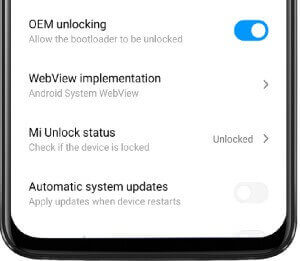
Congratulations, now you have successfully unlocked the Mi CC9/Mi 9 Lite bootloader. The next step involves installing TWRP, which requires the computer for the last time.
What is TWRP, and Why Install It?
TWRP, or Team Win Recovery Project, is a custom recovery for Android smartphones that helps users install custom ROMs, kernels, patches, and mods. TWRP also lets users take backups of the entire ROM and restore them when the device goes in a boot loop. TWRP also helps upgrade to the latest Android version if an update of the respective custom ROM is available.
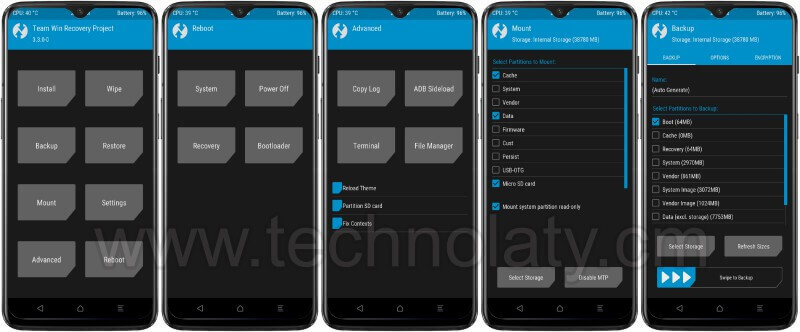
How to Install TWRP on Mi CC9/Mi 9 Lite
Instructions
Step 1: Download the following file and extract it on your computer.
Step 2: Open the extracted folder and run !flash.bat as administrator.

Step 3: Turn off your Mi CC9/Mi 9 Lite and press the Volume Down Button + Power Button together until you see the MI Bunny Logo.
Step 4: Connect your smartphone to your computer using the USB Type-C cable and wait for the computer to detect it.
Step 5: Once the smartphone is detected, the custom recovery image will be flashed and rebooted to the TWRP recovery.
You can also flash the official TWRP image for Mi CC9 and Mi 9 Lite using the ADB and Fastboot method.
How to Root Mi CC9/Mu 9 Lite
- Download the latest Magisk Manager zip file.
- Reboot to the custom recovery menu; we are taking TWRP as our custom recovery.
- Go to Install sel, etc., the downloaded file, and swipe to Flash.
- That’s it. You have successfully rooted Mi CC9/Mi Lite 9.
Conclusion
Congratulations! You have successfully unlocked the bootloader and installed TWRP on your Mi CC9. Now, you can explore custom ROMs, make advanced system modifications, and enhance the overall customization of your device.
FAQs
Q1: Does unlocking the bootloader void the warranty?
Yes, unlocking the bootloader typically voids the warranty provided by Xiaomi. Check Xiaomi’s warranty terms for more information.
Q2: Can I relock the bootloader after unlocking it?
In some cases, manufacturers provide a method to relock the bootloader. However, this process may also void the warranty or have other consequences.
Q3: Is it safe to unlock the bootloader and install TWRP?
Unlocking the bootloader and installing TWRP are generally safe if you follow official procedures. However, they involve risks, and users should be aware of potential consequences, including data loss and voiding the warranty.