In this article, we will help you to unlock the bootloader of Black Shark 2 and root it using a Magisk-patched boot image. You will need a computer to unlock the bootloader of Black Shark 2. Please follow the instructions carefully before you proceed.
The Black Shark 2 by Xiaomi is a powerful smartphone with premium hardware and optimized software that makes it run smoothly. The device comes with a 6.39-inch AMOLED TrueView Display protected by Corning Gorilla Glass, powered by Qualcomm Snapdragon 855,, an Octa-core CPU that supports up to 12GB of RAM and 256GB of internal storage.
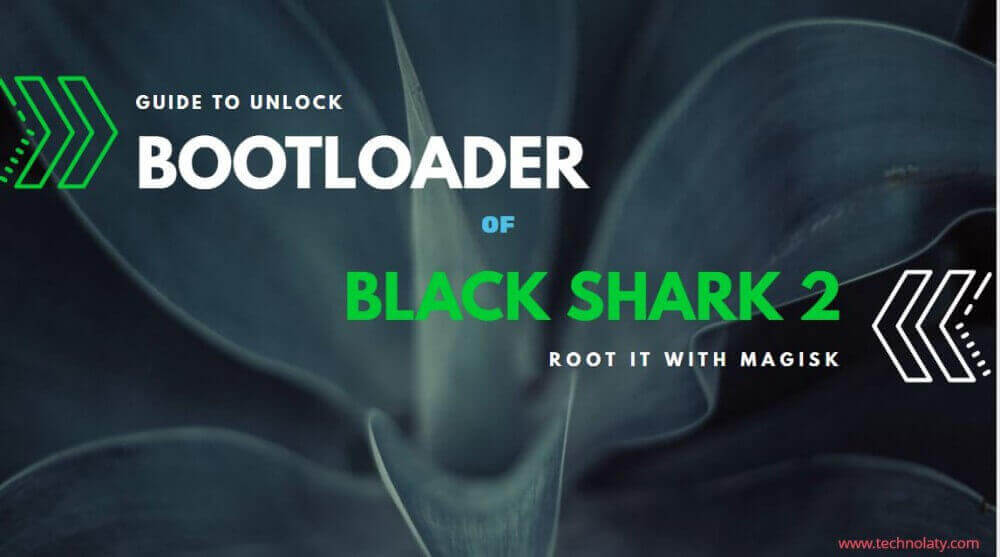
The device was launched with Android 9.0 Pie running, but recently, it got the Android 10 update, which has fixed many previous bugs and integrated with the latest Android security patch. There is a dual camera set-up at the rear of 48MP + 12MP and a 20MP front-facing selfie camera. Black Shark 2 has LED strips on its back and side that support 16 million colours and can be configured through the built-in app for notifications, music, etc.
A non-removable Li-ion 4000 mAh battery is there to juice up this beast that supports 18W fast charging.
Content Table
Why Unlock the Bootloader?
The bootloader is usually secured on an Android device. The manufacturer wants you to stay with the Android version designed for the particular smartphone. Once you unlock your Phone’s Bootloader, you can personalize your Phone and install custom ROM, kernel, custom recovery, root, and more.
Before we proceed to unlock the bootloader of Black Shark 2, let us discuss the advantages and disadvantages of unlocking a bootloader.
Advantages
- Mount system, partition, SD card, etc.
- Install custom recovery such as TWRP, OrangeFox, etc.
- Speed up your smartphone.
- Take backups of your stock ROM.
- Install Xiaomi Black Shark 2 custom ROM.
- Clear Dalvik, Cache, Data, System.
Disadvantages
- Warranty is lost.
- Problems with OTA updates.
- It might brick the device.
How To Unlock the Bootloader Of Black Shark 2
Pre-requisites
- Mobile must be charged above 70%
- A Type-C USB Cable.
- Take a backup of your data.
- Install ABD and Fastboot Tool on your computer.
- You must be on the Global version (this doesn’t work on the Chinese version).
Instructions
Step 1: Download Black Shark 2 Global ROM SKYW1907040OS01MP3. Extract it to the internal storage of your smartphone with the folder named “OTA.” (Ignore this if you are already on this ROM and proceed to step 4).
Step 2: Open the dialer and dial *#*#1027#*#*. A system update interface will open, asking you to configure the OTA server and do a manual update.
Step 3: Click on the Local Update button, and you will notice the process has started. Once it reaches 100%, reboot your smartphone.
Step 4: Go to Settings > System > System Update and check whether the build number is SKYW1907040OS01MP3 or not. There will be two instances:
- You have an update from “S01MP3″ to “S01MP4.”
- You have an update from “S01MP4″ to “S01MP5.”
Step 5: Once you have finished updating to S01MP5, scroll down to the bottom of the update notes and click Update. Please make sure that your smartphone is connected to the internet. Your smartphone will reboot once the update is completed.
Step 6: Download the latest Magisk Manager APK and install it on your Black Shark 2.
Step 7: Download the stock_boot.img in your Black Shark 2. (Extract from step 1 – km_update).
Step 8: Open Magisk Manager, select Install and then tap on Select and Patch file.
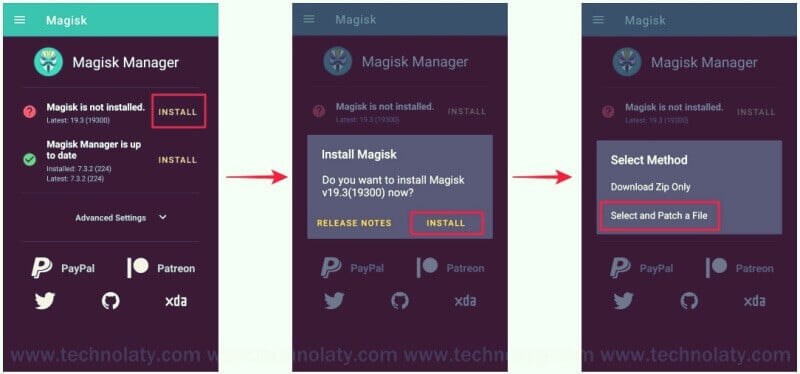
Step 9: Magisk Manager will patch the stock_boot.img and save the output to “Internal Storage > Download as magisk_patched.img in your device.
Step 10: Copy the magisk_patched.img from your smartphone to your computer in C: Program Files (x86)Minimal ADB and Fastboot folder.
Step 11: On your Black Shark 2, enable developers mode – Settings > About Phone> Build number (tap on it 5-10 times). Return to Settings > Developer Options and enable USB debugging and OEM Unlocking.
Step 12: Go to C: Program Files (x86)Minimal ADB and Fastboot and right-click on py_cmd.exe and run it as administrator (for Windows 64-bit systems)
Step 13: Connect your smartphone to your computer using the USB data cable and type the following command:
adb reboot bootloader
Step 14: Your smartphone will boot into Fastboot Mode now enter the following command:
fastboot oem bs_unlock Press enter.
fastboot oem bs_unlock_critical Press enter.
adb reboot
Step 15: Your smartphone will show the normal Black Shark Logo and reboot normally to a screen where it will ask you to Factory reset or Cancel. Select Factory reset and let it boot.
Step 16: Follow the instructions on your mobile screen and set it up.
Note: If everything has been done according to the plan, you will see the OEM unlocking option greyed out with the message Bootloader unlocked. If you see the option, then repeat from steps 11-14.
How To Root Black Shark 2
Conclusion
Congratulations! You have successfully unlocked the bootloader of your Black Shark 2. This opens up new possibilities for customization and advanced modifications. Remember that unlocking the bootloader is an advanced process and should be done with caution.
My build number is (SKYW2003090OS00MP6)
Is it work if i do like u step by step ?
It should work. Give it a try and let us know.
It works with Joyui 11 in China version?
Thanks!
Vicen
Unfortunately, no.