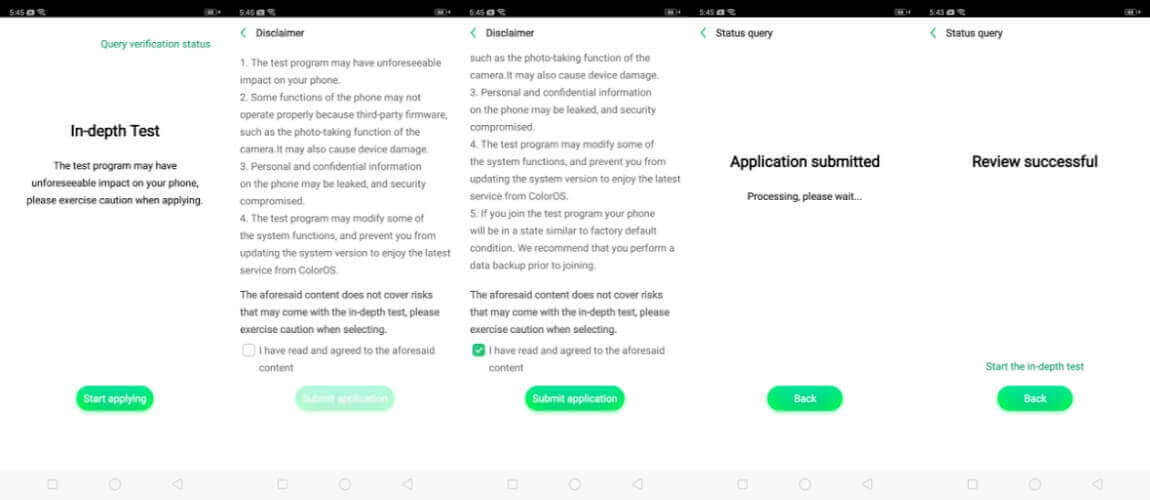If you plan to get more out of your Realme X, you are at the right place. In a step-by-step guide, we will elaborate on a tutorial for Realme X bootloader unlock. Please read everything carefully and have patience.
We believe you were eager to unlock the bootloader of Realme X, which you own from the very first day, like us. The company has finally released the Kernel Source Codes on Github, enabling developers to port custom ROMs, custom Kernels, and other patches for the device. Before you proceed, you must know that the Realme X bootloader process will replace the Widevine L1 with the Widevine L3.

Unlocking bootloaders and installing custom ROMs is impressive; you get to explore more from your device, and it also helps your time, gives better performance, and makes things easier in day-to-day life activities on your smartphone. After the bootloader of Realme X is unlocked, you can install TWRP followed by custom ROMs like Lineage OS or Pixel Experience that are already ported for the device.
Realme X is one of the best flagship smartphones by Realme. It is followed by the latest Qualcomm Snapdragon 710 SoC, which is as efficient and powerful as the Snapdragon 845 and 855-based smartphones. It is boosted by 8 GB of RAM and runs daily applications smoothly, and heavy games like PUBG and Fortnite run like butter by giving 40-60 FPS continuously.
With a vibrant 6.53 inch, 1080 X 2340 AMOLED display, the Realme X gives a luxurious experience while using it. The front-facing camera comes in a motorized popup style of 16 Megapixels, as seen on Oneplus 7 Pro, and has a fully notch-less edge-to-edge display. The device can be expanded up to 128 GB using an external micro SD card and holds a 3765 mAh battery, which can juice the device throughout the day. We can see a dual-lens 48 Megapixel primary sensor at the back with a secondary 5 Megapixel in-depth sensor.
Content Table
Why Unlock Realme X Bootloader
Realme X Bootloader Unlock can help you with a lot of things. It opens the door to installing a custom recovery like TWRP, which has many features like taking a NANDROID backup and saving it on your computer; if you brick your device, you can even restore that backup. TWRP also lets you install custom ROMs and Kernels. It also enables you to root your device with Magisk or SuperSu. Initially, you will give root access to applications such as Adaway to block ads on your appliance entirely; run Youtube Vanced, which has built-in ad-blocking technology and can be played in the background.
DISCLAIMER: Technolaty is not liable for any loss or damage you face while unlocking bootloaders or installing custom recoveries, ROMs, kernels, patches, etc. You are solely responsible for anything further. Please be advised that unlocking bootloaders on some devices voids the device’s warranty; please check it with the device’s company.
How to Unlock Bootloader on Realme X
Pre-requisites
- Please make sure that the battery is charged above 75% on your phone
- ADB and Fastboot are installed on your PC. Please follow the guide to install ADB and Fastboot on your Windows PC, Macbook, or Linux-based PC.
- USB Cable (Provided in the box)
- Backup all your data and files (unlocking the bootloader will erase everything)
- Download Realme X Bootloader Unlock APK. (Mirror)
Instructions
- Make sure your Realme X is up to date. If there is any available update, then update it first.
- Install the Realme X Bootloader Unlock APK
- When asked about permission, then allow it and install it. (Or navigate to Settings > Security > enable Unknown Sources. Go back and install the Bootloader Unlock APK.
- Follow the screen and install the App. Accept all the terms and conditions and then select Submit Application.
- This will help you get verified by Realme about the device’s integrity and get the approval to unlock the bootloader.
- When everything is done, you will receive a message that notes “Review Accepted. “ In the next step, you will require the PC to unlock your Realme X.
- On your Realme X, open the Bootloader Unlock application and tap the “Start in-depth test” button. This will reboot your device to fastboot boot.
- A message should pop up on your screen stating, “fast boot_unlock_verify ok.”
- Now, connect your phone to the PC using the USB data cable.
- Go to C: Program Files (x86)Minimal ADB and Fastboot rig,ht-click on cmd-here, and run as administrator.
- Now type the following command to check if the device is connected to your PC correctly:
fastboot devices
- If the drivers are automatically installed, and your device is connected, you can see the phone listed with a serial number in the Fastboot Window.
- Now enter the following command to enter bootloader mode:
adb reboot bootloader
- Once the phone comes into bootloader mode, you must type the following order to unlock the bootloader of Realme X
fastboot flashing unlock
- On your smartphone, a warning message will be displayed. Using the Volume up button, select OK and press the Power button. The bootloader will then unlock in a few seconds and reboot automatically.
Congratulations! Now you have officially unlocked the bootloader of Realme X. Now you have complete control of your phone. You can install TWRP on Realme X now and then custom ROMs. Stay updated with us; we will bring more new and exciting things to your device.
FAQs
1. Is unlocking the bootloader safe?
Yes, if done following official instructions. However, it may void your warranty.
2. Can I relock the bootloader?
Yes, but it often involves a complex process and may not restore the warranty.
3. Are there risks involved in customization?
While customization enhances user experience, it may pose risks if not done carefully. Always follow guidelines.
4. Will unlocking the bootloader improve performance?
Unlocking the bootloader doesn’t directly improve performance but opens the door for performance-enhancing tweaks.
5. What should I do if something goes wrong during the process?
Refer to Realme’s support resources or community forums for assistance. They often provide solutions to common issues.