XDA Senior Member ianmacd has shared the TWRP custom recovery (v3.4.0-0) to the Samsung Galaxy Tab S7+ Plus 5G SM-T970/ T976B tablet. After flashing the TWRP, you can flash the latest Android 14-based LineageOS ROM, apart from various mods or custom ROMs. However, as an early build of the TWRP recovery, MTP is currently not working, whereas the developer has not reported other issues.
If you own a Samsung Galaxy Tab S7+ Plus 5G SM-T970/ T976B tablet and want to customize this tablet, then you have visited the right page. If you are an Android Enthusiast and want to Root and Install TWRP recovery on your beloved, you have landed on the right page. Throughout the article, we will guide you through installing TWRP and rooting the Samsung Galaxy Tab S7+ Plus 5G SM-T970/ T976B.
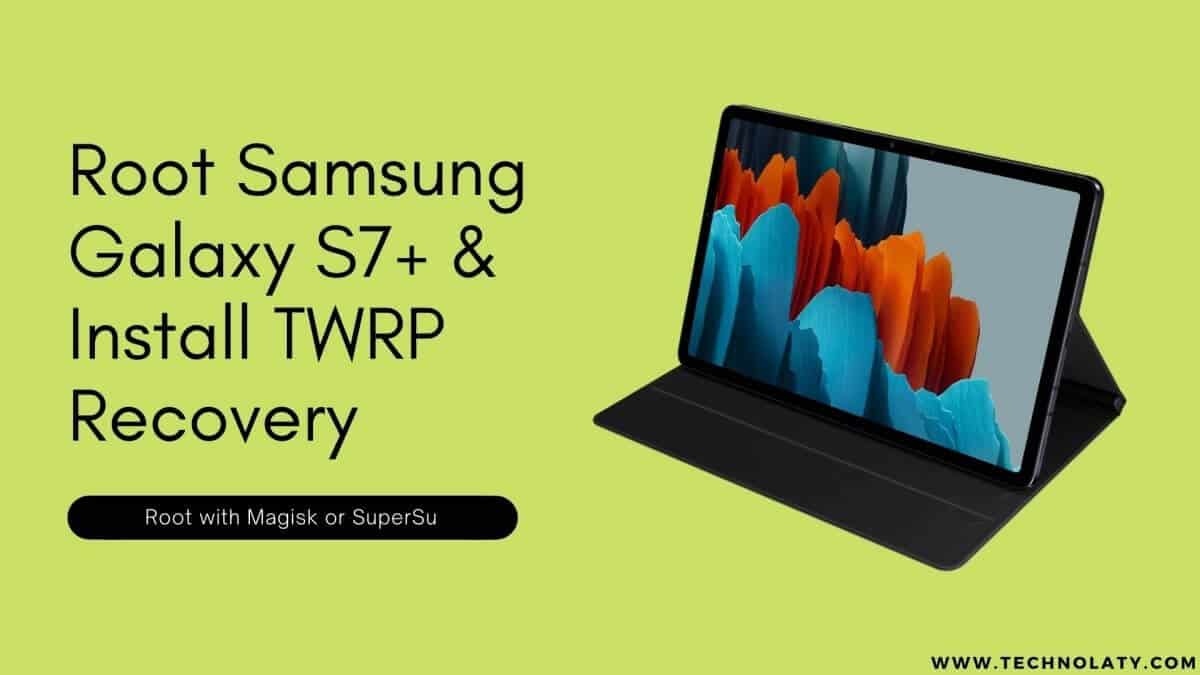
The TWRP features the material design, and attractive user interface (UI), and by following this guide, you can install the latest TWRP for Samsung Galaxy Tab S7+ Plus 5G SM-T970/ T976B. You can download TWRP Recovery from the links provided in the pre-requisite section of this article. Kindly note that this is an official TWRP recovery and is only for Samsung Galaxy Tab S7+ Plus 5G SM-T970/ T976B (Kindly confirm the model by going to Settings>About). The process below is merely for rooting and installing TWRP on Samsung Galaxy Tab S7+ Plus 5G SM-T970/ T976B; do not try this method on any other device.
If you want to unleash the full potential of the hardware of your Samsung Galaxy Tab S7+ Plus 5G SM-T970/ T976B, then rooting and flashing the TWRP is the primary concern. The Stock ROMs often have limited and unsupported features in Customization. When you have a rooted device and flashed TWRP recovery, you can install any Custom ROMs, Mods, Kernel, Xposed, etc., and many apps that require root access to work properly.
Content Table
Brief Details and Advantages of TWRP Recovery
TWRP (Team Win Recovery Project) is an open-source community development project. By flashing the TWRP, your device can install any custom firmware, root your tablet, mod zip files for customizations, Xposed Modules for customized features, and one-click root and unroot processes. It also allows you to take a Full Nandroid Backup and restore it later, one-click image file flashing, and remove bloatware, overclock and underclock. Using TWRP, one can easily clean Wipe, Cache, and Data after flashing any image file to reflect the changes and rectify minor errors due to cache.
For installing the TWRP, your Samsung Galaxy Tab S7+ Plus 5G SM-T970/ T976B tablet must have the Unlocked bootloader. That means you have first to unlock the bootloader to root your device and do any customization.
Prerequisite
Ensure to check your model number, which must be:
- Samsung Galaxy Tab S7+ Plus 5G [Models: SM-T970/ T976B]
You must ensure that before rooting your tablet, you have read the disclaimer and you agree to proceed further on your risk.
- Tablet Should be Charged
Your tablet must be at least 50% charged; otherwise, it may lead to complications sometimes while experimenting. Why take risks? Try to charge it fully.
- Back-Up
If you will root your tablet or install a Custom ROM, it is a good habit to make a backup of your tablet. Make a backup of all your media, like images and videos, on your PC and your contacts on the Cloud.
- Enable USB Debugging
You must enable the USB debugging option by going into Settings, Applications, and Developer options.
Downloads For Rooting Samsung Galaxy Tab S7+ Plus 5G
Download Samsung Drivers here (If your PC have already drivers installed, then skip this)
Download Odin from here.
Download TWRP Recovery for Samsung Galaxy Tab S7+ Plus 5G SM-T970/ T976B from here:
TWRP Recovery 3.4.0.
Download Magisk from here.
Unlock the Bootloader of the Samsung Galaxy Tab S7+ Plus 5G
Step 1: Ensure you have already Enabled USB Debugging Mode and OEM Unlock on your tablet. To do the same, navigate to Settings > About > and then tap on the “Build Number” 7-10 times consistently, and this would enable the USB Debugging Mode and OEM Unlock. So, it is clear that the process is not complicated.
Step 2: Switch off your Samsung Galaxy Tab S7+ Plus 5G SM-T970/ T976B device. Now, it’s time to enter the Download Mode. To enter the Download Mode, Press the Volume UP+ Volume Down buttons and connect your tablet using a USB Data cable. When the device enters the Download Mode, and the Download Mode screen appears on display, Press the Volume Up button to unlock the Samsung Galaxy Tab S7+ Plus 5G SM-T970/ T976B bootloader.
Steps to Install TWRP on Samsung Galaxy Tab S7+ Plus 5G
Step 1: Assuming you have already downloaded your device’s latest version of Odin and TWRP Recovery from the prerequisite section above. If the latest version of Odin is not working for your device or having some problems, download the appropriate version of the Odin software.
Step 2: Ensure you have downloaded the TWRP Recovery for your Samsung Device. Then, extract the zipped Odin file to your computer and install the latest Samsung USB drivers.
Step 3: While the device is turned off, press the ‘Power+Volume Down+Home’ buttons simultaneously, which will put the device into the Download Mode. If this key combination doesn’t work for your device, then search for the key combination for your device in Google.
Step 4. Now, connect the Samsung device to the computer through a USB Cable. Then navigate to the folder where Odin files were extracted, right-click on the ‘Odin’ executable file, and click ‘Run as administrator’.
Step 5: The interface should display something like below with ‘ID: COM’ mentioned, and carefully check the interface below.
Step 6: Notice the ‘ID: COM’; there is a blank space underneath, which turns blue after the device gets recognized. The device should be recognized if your computer has the correct drivers installed.
Step 7: Next, what we need to do is to click on ‘AP’ and then go to the firmware archive, locate the .tar.md5 file, and select the same after clicking on ‘AP’.
Step 8: As soon as the TWRP (.img) file is loaded into the AP Section, the process can begin to start the flashing or installation. Ensure you do not touch the USB cable while the flashing process runs.
Step 9: If everything goes fine, then at the end, you will see the message ‘PASS’ or ‘RESET’ in green colour, indicating the TWRP flashing process has been completed successfully for your device, and it now has TWRP Recovery. At this stage, the device would reboot automatically. Don’t panic; this is normal. Now, you can disconnect the device from the computer.
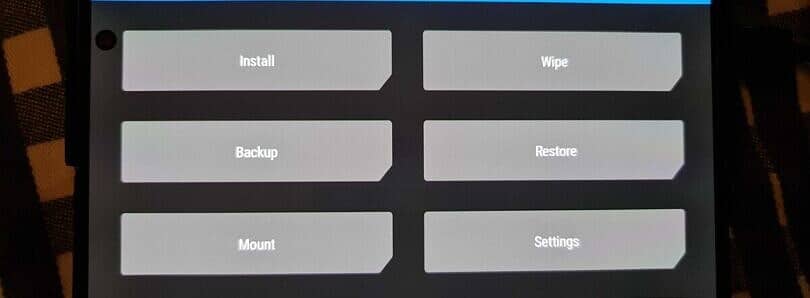
Procedure to Root Samsung Galaxy Tab S7+ Plus 5G
Ensure you have downloaded SuperSU or Magisk Manager (link in the pre-requisite section of this article). Then, proceed to the steps.
Step 1: Transfer the downloaded SuperSU or Magisk Manager file to the internal storage / SD card of your Samsung Galaxy Tab S7+ Plus 5G SM-T970/ T976B tablet.
Step 2: Now, boot into the recovery. From the TWRP interface, you can optionally back up the Stock ROM. However, I would recommend backing up the Stock ROM. In case the process fails, you can flash the Stock ROM.
Step 3: Tap on Install ‘, then navigate to the file ‘SuperSU.zip’ or ‘magisk.zip’ and swipe to confirm flash (located at the bottom of the screen). The flashing process of Magisk/ SuperSU has been started and will take a few seconds to complete.
Final Words
Congratulations, now you have rooted Samsung Galaxy Tab S7+ Plus 5G SM-T970/ T976B and also flashed the TWRP. Now, you can install the Xposed Framework and customize your tablet. You may download and check the Root Status through the Root Checker app if you wish to verify.