Are you a PUBG Mobile player and want to better navigate through the keyboard and mouse? Would you like to play on a computer with better key binding for movement and combat? You have landed at the right place because we will share the top 5 PUBG Mobile Emulators for PC in this article.
More than 400 million active players are on the PUBG Mobile version, and more new players are joining the game every day. The competition is getting challenging daily as more players switch to the Emulator versions that help them play more accurately and help them get more Chicken Dinners.

Many gamers do not have high-end smartphones (a requirement for running PUBG Mobile), but they have better computer specs to help them experience the same gameplay. While there is an official emulator for PUBG Mobile, you will only match the same Emulator players. However, if you are playing with your friends, you can play through cross-platform mode, and PUBG Mobile has no issue with it; they notify the other players about it.
Playing on an Emulator is allowed in PUBG Mobile, and it is beneficial if you do not have a better smartphone that can give you a lag-free gaming experience. We will discuss the best Android Emulators for PUBG Mobile for Windows 10/8/7-based computers.
Also, check out – Android Emulator for IOS
Content Table
What Is PUBG Mobile Emulator?
PUBG Mobile emulator is software for Windows-based computers that lets you install the mobile game and run it on your computer. If you do not own a mobile device but like to play PUBG Mobile, you can play the game on your computer without any issues. You can download any of the top 5 mobile emulators for Windows on your PC and play the PUBG Mobile version.
The PUBG Mobile Emulator is similar to any mobile phone running an Android operating system. The primary difference between an Android smartphone and an emulator is that it can run applications and games on your computer but cannot call over a cellular network.
Mobile Emulators for Windows PCs are highly optimized for better gaming performance and processing of other applications. There are many Android Emulators for PC, but we will share only the best ones for PUBG Mobile gaming in this article.
Advantages of Using a PUBG Mobile Emulator
- Larger Screen Size:
- Enjoy PUBG Mobile on a larger display, providing a more immersive gaming experience.
- Precise Controls:
- Use a keyboard and mouse for more accurate and responsive controls than touchscreen inputs.
- Better Graphics:
- Take advantage of the higher processing power of a PC for enhanced graphics and smoother gameplay.
- Custom Key Mapping:
- Customize key mappings to suit your preferences, optimizing the gaming controls for your play style.
- Multi-Instance Support:
- Run multiple instances of the game simultaneously, allowing for multitasking or trying different strategies.
Top 5 PUBG Mobile Emulators For Windows 10/8/7
Let us discuss the best PUBG Mobile Emulators For Windows computers. Also, Check Out 5 Xbox 360 Emulators for PC to run Xbox games on your computer if you have the proper hardware in your computer system.
1. Tencent Gaming Buddy
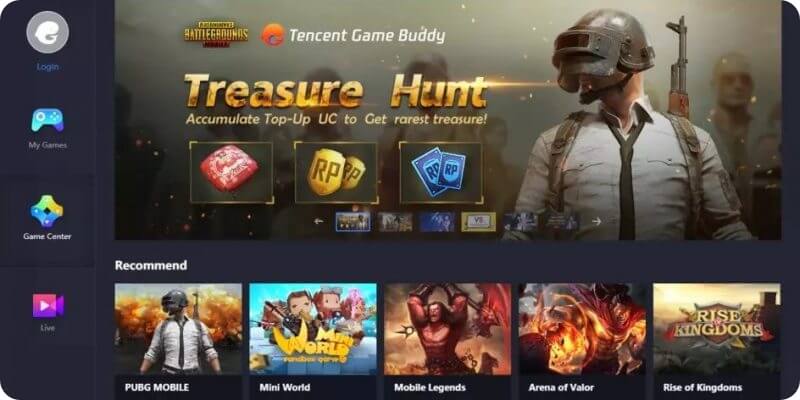
The official emulator for Windows-based PCs that PUBG authorities have developed is Tencent Gaming Buddy. It is one of the best emulators designed to deliver the best performance and gaming experience on a PC.
The Tencent Gaming Buddy is limited to running only games on a PC but is highly optimized. There are regular updates for the software, and with every update, many bugs are fixed, and monthly security patches are added.
The installation takes a few minutes, depending on the internet connection speed. The installer file is just 9 MB, and the emulator PUBG Mobile game is 1.5 GB. Once you download the game, you can log in using your Facebook, Twitter, or Google Play Games account.
Also, check out – Best PS2 Emulator For Android.
After the initial log-in, you can download whichever maps you prefer in the game. There are options similar to the mobile version where you can download the HD Audio, HD Graphics, HD Resource Packs, etc.
Remember, the PUBG Mobile games come with the Erangel map by default, and you will have to download the other maps, Livik, Miramar, Vikendi, and Sanhok, separately in the game, which consumes more space.
2. Bluestacks

Bluestacks is among the oldest and most trustworthy Android emulators for Windows and macOS. Over the years, Bluestacks has polished its software so that any high-end Android game can be played smoothly with the help of DirectX and the system graphics.
Many players have suggested installing a Bluestacks emulator for Playing PUBG Mobile for better performance and graphics. They have admitted that Bluestacks Emulator provides them more stability and a smooth gaming experience.
Bluestacks Emulator for PC is one of the most straightforward applications to use. The software can be downloaded from the official website, and after installation, you can sign in to the Google Play store using your Google Account credentials.
Once the setup is done, you can search for the PUBG Mobile game in the Google Play Store and download it. The setup for PUBG Mobile is similar to the one we have mentioned in Tencent Gaming Buddy.
Also, check out – Android Emulators for PC
3. Nox Player

Nox Player is a lightweight Android Emulator that delivers performance and stability accurately. While we cannot compare it to the official Tencent Gaming Buddy emulator or Bluestacks, it does the job precisely. Nox Player is one of the best emulators for Windows-based computers.
Many high-end games for Android can be played on Nox Player without any lag or glitch unless you have a poor internet connection. You can easily play PUBG Mobile and other games such as Call of Duty Mobile, Clash Royale, 8 Ball Pool, etc.
The Nox Player settings are a bit advanced, and you must be patient enough to figure out the best settings that suit you. You won’t face any issues once you get familiar with the settings.
Nox Player is one of the best emulators for Windows and macOS. It is designed and optimized for the best gaming experience. Download and install it to play more Android games on your computer.
4. Memu Player

Memu Player is the only emulator running PUBG Mobile smoothly on a computer with lower hardware specifications. Memu can run on a laptop with as low as 4GB of RAM and does not require dedicated graphics or any other vital component on a computer.
If you have a graphics card, then Memu Player can be optimized to deliver the best gaming experience on a computer. This emulator takes less space and memory to play many low-end Android games without lag.
Memu Player emulator for PC comes with the most basic settings, such as the key binding and mapping, that will quickly optimize the PUBG Mobile game on your PC. You should have at least an Intel i3 chipset with 4GB of RAM for running high-end games like PUBG Mobile and Fau-G.
Must read – Best Emulator for PUBG Mobile
5. Remix OS Player
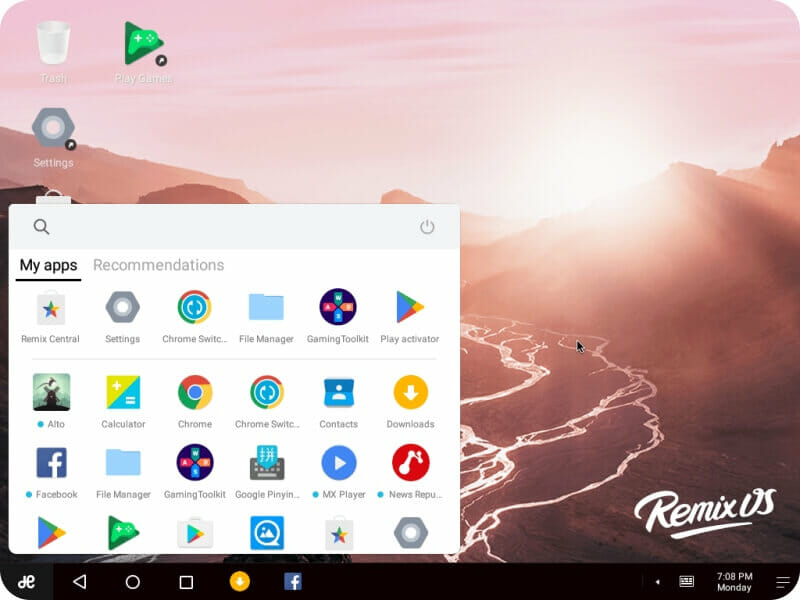
Last but not least, Remix OS Player is one of the Android emulators for PCs explicitly designed for gaming. Developed by Jide Technology, this emulator for PC delivers better performance and stability at the lowest specs available.
Remix OS Player features Android 6.0 Marshmallow and currently supports Windows PCs. It is the market’s fastest and most optimized Android emulator, based on Google’s Android Studio.
Also read – Xbox 360 Emulator for PC
Gamers can easily optimize the software as the emulator includes a key mapping tool that allows the Android game’s touch control schemes to run using a mouse and keyboard.
Setting Up a PUBG Mobile Emulator for PC
Step 1: Choose a PUBG Mobile EmulatorSelect a reliable PUBG Mobile emulator for PC. Popular options include Tencent Gaming Buddy, LDPlayer, and BlueStacks.
Step 2: Download and InstallVisit the official website of the chosen emulator and download the installation file. Follow the on-screen instructions to install the emulator on your PC.
Step 3: Configure Emulator SettingsOnce installed, launch the emulator and navigate to settings. Adjust graphics settings, key mappings, and other configurations to optimize your PUBG Mobile experience.
Step 4: Download PUBG MobileAccess the in-built app store within the emulator or use the browser to download PUBG Mobile. Install the game within the emulator.
Step 5: Login and PlayLog in with your PUBG Mobile account or create a new one. Once logged in, you can start playing PUBG Mobile on your PC with the comfort of a keyboard and mouse.
Tips for an Enhanced PUBG Mobile Emulator Experience
- Optimize Graphics Settings:
- Adjust graphics settings within the emulator to ensure smooth gameplay on your PC.
- Customize Key Mapping:
- Experiment with key mappings to find a configuration that suits your playstyle.
- Update Emulator Regularly:
- Check for emulator updates to access new features, optimizations, and bug fixes.
- Explore Multi-Instance Feature:
- Use the multi-instance feature to run multiple PUBG Mobile instances for different purposes.
Final Thoughts
Finalizing the best Android Emulator for PC is a bit difficult until and unless you have tried all of them. It is an individual’s choice; everything depends on the computer’s hardware specification. We suggest installing Tencent Gaming Buddy if you only want to play PUBG Mobile or Nox Player. If you have a lower-spec computer, Memu Player will be the best, but it lacks a graphics display.
Frequently Asked Questions (FAQs)
- Are PUBG Mobile emulators legal?
- Yes, most emulators are legal to use, but it’s crucial to comply with the game’s terms of service.
- Can I play with mobile players while using an emulator?
- Typically, emulators have separate lobbies for PC players, providing a fair gaming environment.
- What are the system requirements for PUBG Mobile emulators?
- Check the official website of the emulator for specific system requirements.