Oppo has announced that it will let the users officially unlock the Realme 3 and Realme 3 pro bootloader. In this article, we will help you unlock the bootloader on your Realme 3 and Pro and install TWRP on it, which will then help you root your device as well.
The Realme 3 Pro is a beautiful phone, without a doubt. In other words, the Realme 3 Pro is the finest in gaming at this price tag due to Adreno 616. The majority of the smartphones by the company have been appreciated to provide powerful specifications at an inexpensive price point. It comes with a Snapdragon 710 chipset while Realme 3 comes with MT6771 Helio P60 and the Mali-G72 GPU, but both smartphones support VOOC charging that we see on Oneplus devices. The handset can also run Fortnite with no performance troubles.

The phone includes a gradient finish on the back and an excellent design. Besides, it has a Riding Mode feature to assist users when riding a vehicle. It also comes with a fingerprint sensor on the back of the device.
The rear dual-camera setup captures excellent images with punchy colors, a superb number of dynamic variety, and a slight contrast in ideal colors. Additionally, you don’t have many choices to customize. You’ve got to tap the menu option below the camera app and decide on the Expert mode. The shortage of an ultra-wide-angle lens is disappointing since lots of the competition now has it. The camera app has a straightforward design and is user-friendly. Upfront, it is a 25MP selfie camera. Low-light photos seem okay but can likewise be grainy. Selfie portraits are magnificent, too, although they don’t get the advantage of a dedicated depth-sensing camera.
The device includes a 4,045mAh Li-ion battery that supplies long-time power backup. It is light and easy to use in one hand, although it has a big screen. Realme 3 Pro’s advantage is it includes a larger RAM capacity for much better multitasking.
Content Table
How to Unlock the Bootloader of Realme 3 and 3 Pro
Prerequisites
- Please make sure that the battery is charged above 75% on your phone
- ADB and Fastboot are installed on your PC. Please follow the guide to install ADB and Fastboot on your Windows PC, Macbook, or Linux-based PC.
- USB Cable (Provided in the box)
- Backup all your data and files (unlocking the bootloader will erase everything)
- Download Realme 3 Pro Bootloader Unlock APK
Instructions
- Make sure your Real 3 or Realme 3 Pro is up to date. If there is any available update, then update it first.
- Install the Realme 3 Pro Bootloader Unlock APK
- When asked for permission, then allow it and install it. (Or navigate to Settings > Security > enable Unknown Sources. Go back and install the Bootloader Unlock APK.
- Follow the screen and install the App. Accept all the terms and conditions and then select Submit Application.
- This will help you get verified by Realme about the device’s integrity and get the approval to unlock the bootloader.
- When everything is done, you will receive a message that notes “Review Accepted.” Next, you will require the PC to unlock your Realme 3 or Pro.
Now, on your PC, follow these steps:
- On your Realme 3 or Pro, open the Bootloader Unlock application and tap the “Start in-depth test” button. This will reboot your device to fastboot boot.
- A message should pop up on your screen stating, “Fast boot_unlock_verify okay.”
- Now, connect your phone to the PC using the USB data cable.
- Go to C: Program Files (x86)Minimal ADB and Fastboot rig,ht-click on cmd-here, and run as administrator.
- Now type the following command to check if the device is connected to your PC correctly:
fastboot devices
- If the drivers are automatically installed and your device is connected, you can see the phone listed with a serial number in the Fastboot Window.
- Now enter the following command to enter bootloader mode:
adb reboot bootloader
- Once the phone enters bootloader mode, you must type the next order to unlock the bootloader of Realme 3 or Pro
fastboot flashing unlock
- On your smartphone, a warning message will be displayed. Using the Volume up button, select OK and press the Power button. The bootloader will then unlock in a few seconds and reboot automatically.
How to Install Custom Recovery on Realme 3 and 3 Pro
Custom Recoveries enables you to install custom ROMs and custom Kernels. It is a modified recovery that permits you to execute several added tasks. A custom recovery denotes that third-party developers have developed it and not the device manufacturer. Custom recoveries like TWRP or OrangeFox can create and restore device backups.
Prerequisites
- Keep your Realme 3 or Pro charged above 75%
- ADB and Fastboot (follow the instructions and install it)
- USB Micro (provided in the box)
- Custom Recovery TWRP/OrangeFox/PitchBlack – download any one of them (make sure you extract the file if it is in zip format, and after extraction, you will get a .img extension file, which you need to rename as recovery. img)
Instructions
-
- Turn off your smartphone and press the Volume Down Button + Power Button for a few seconds until you get a vibration.
- Now, connect your smartphone to the computer.
- Go to C: Program Files (x86)Minimal ADB and Fastboot rig,ht-click on cmd-here, and run as administrator.
- Type fastboot flash recovery recovery. img and hit enter. You will see the “write successful” message on successfully flashing the custom recovery.
- Now press and hold the Volume Up and Power button for 10-12 seconds until you see the Realme boot logo to enter the custom recovery mode.
How To Root Realme 3 & Realme 3 Pro
If you want to root Realme 3 or Pro, ensure you have installed the latest TWRP or OrangeFox custom recovery. Also, download the latest Magisk V18 and above for an uninterrupted experience.
Rooting and unrooting your device is lengthy, and nobody likes to do such a task repeatedly. Magisk helps users root their devices quickly and in a few seconds only if they install a custom recovery.
Many financial applications do not allow you to use their services if they discover your device is rooted. Magisk over here helps you use your embedded device and banking applications without trial or error by hiding the root from the Magisk Manager application.
Instructions
- Download and copy the Magisk stable or beta version on your device’s internal storage (I recommend the stable version).
- Reboot to Custom Recovery (turn off your device and press the Power Button + Volume Up button together until you get a vibration).
- Tap the install button on the recovery interface
- Locate the downloaded Magisk zip file and slide to install
- Reboot the system and find the Magisk App (if it is not there, then install the Magisk Manager APK from the downloaded folder)
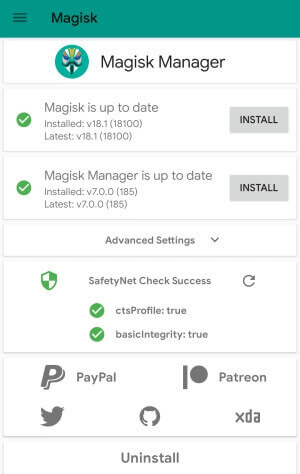
While you have successfully unlocked the bootloader and installed TWRP on your Realme 3 and Pro. Next, you can install a custom ROM on your device using the TWRP menu and explore new features.
Conclusion
Congratulations! You’ve successfully unlocked the bootloader of your Realme 3 Pro and installed TWRP with Magisk. The limitless possibilities allow you to customize your device and optimize its performance to match your unique needs.
FAQs
- Is unlocking the bootloader safe for my Realme 3 Pro?
- When done following the provided instructions, unlocking the bootloader is safe and opens up customization options.
- Can I reverse the process if I change my mind?
- You can lock the bootloader again, but remember that this wipes your device’s data.
- Does unlocking the bootloader void the warranty?
- Yes, unlocking the bootloader typically voids the warranty. Proceed with caution.
- Are there risks associated with installing TWRP and Magisk?
- While risks exist, following the guide carefully minimizes the likelihood of issues.
- Can I receive official updates after unlocking the bootloader?
- Yes, but you may need to install updates manually.
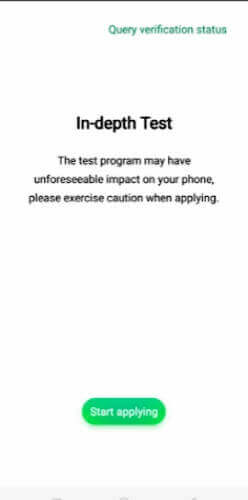
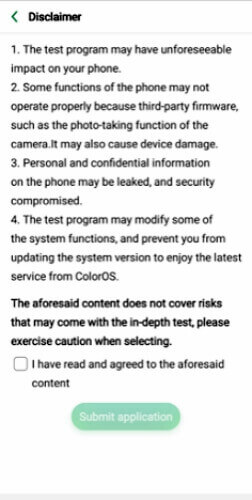
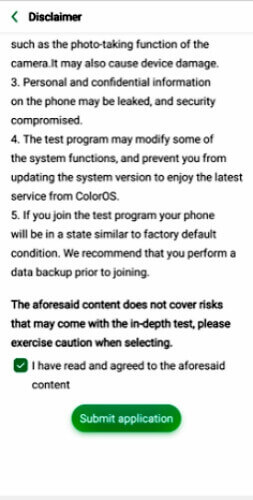
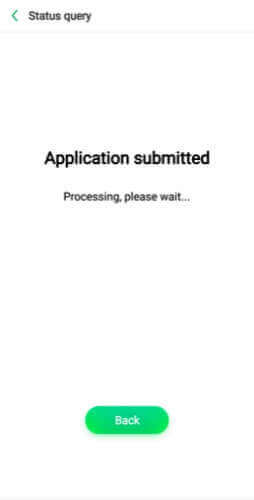
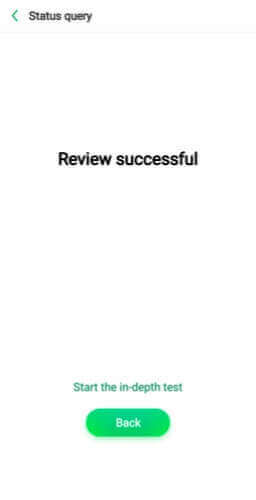
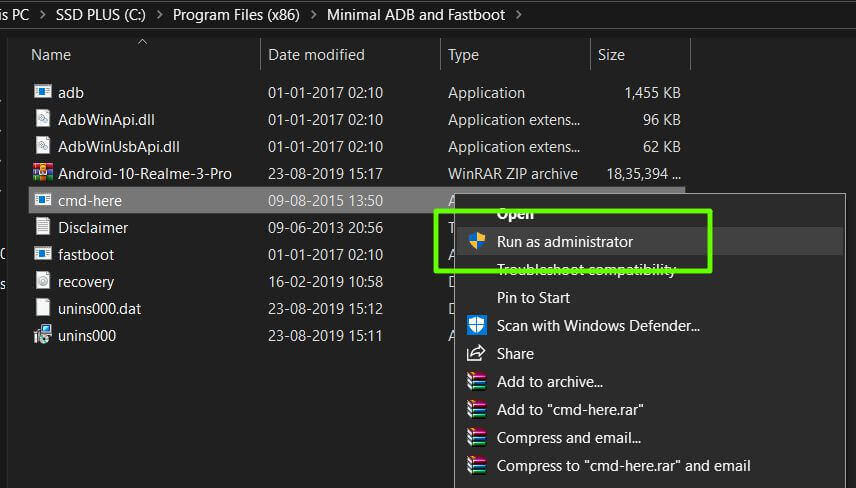
Deep test apk don’t working. Please help me how to unlock or enter fastboot menu without it
hello sir
in andoid q the “Realme 3 Pro – Bootloader Unlock.apk” dosent install
many many people stuck in androidQ and cant rollback to ColorOs-Pie
please make apk to install on androidQ
thanks a lot sir
Same problem here