Lenovo Vibe X3 Stock Firmware is available to download, which you can find in the download section below. Lenovo smartphones require QFIL to flash the firmware; we have the drivers and tools.
Lenovo Vibe X3 has some development going on, which you can find on XDA and Lenovo Forums, respectively. However, if you have installed a custom ROM or tried to flash a kernel and ended up with a bricked device, you are in the right place. In this article, we will guide you in flashing Lenovo Vibe X3 stock firmware with the help of a PC.

Lenovo Vibe X3, launched in 2015 worldwide, has a 5.5-inch IPS LCD touchscreen with 16 million colours and a screen resolution of 1080 x 1920. The screen is protected with Corning Gorilla Glass 3 and has a screen density of 401 PPI. The smartphone was shipped with Android Lollipop 5.1 and can be upgraded to Android Nougat 7.1, which is powered by Qualcomm MSM8992 Snapdragon 808 processor and comes in two variants of 32GB 3GB RAM and 64GB 3GB RAM.
Content Table
Lenovo Vibe X3 Stock Firmware
To flash the Lenovo Vibe X3 stock firmware, you require specific tools and drivers installed on your computer. Also, installing QPST on your computer to flash the stock firmware without any hassle would be best. Remember, the ROM is available for both the variants of X3C50 and X3C70 and includes Chinese and English. So, without wasting any time, let us get started.
Download
Drivers and Tools
1. Qualcomm_Dload_Driver (mirror)
Lenovo Vibe P1 Firmware
| Android Version | Android 5.1.1 |
| UI Version | X3a40_USR_S122_1511021007 |
| Release Date | 10/11/2017 |
| Model | Lenovo Vibe X3 |
| Country | Global |
| Language | English and Chinese |
| Downloads | 10,000+ |
| File Size | 1.52GB |
| Type | QFIL |
| Android Version | Android 5.1.1 |
| UI Version | X3a40_USR_S217_1606231000 |
| Release Date | 05/01/2019 |
| Model | Lenovo Vibe X3 |
| Country | Global |
| Language | English and Chinese |
| Downloads | 10,000+ |
| File Size | 1.52GB |
| Type | QFIL |
Instructions
How To Install Qualcomm USB Drivers & QPST
Before installing the drivers on your computer, ensure you have turned off “driver signature enforcement,” which we have done in Lenovo Vibe P1. To disable it, restart your computer by pressing the “shift” key on your keyboard, and then choose Troubleshoot > Advanced options > Startup Settings and click the Restart button. When you see the list of available options, press F7 or the number “7” on your keyboard to select “disable driver signature enforcement.”
Once the computer has rebooted to the system, follow these instructions to install the driver and tools.
Step 1: Extract the Qualcomm_Dload_driver_Technolaty.com.rar file and install the driver from the device manager.
Step 2: Extract the QPST.2.7.Technolaty.com.rar file and run “setup.exe.”
Step 3: Reboot your computer.
How To Install Lenovo Vibe X3 Stock Firmware
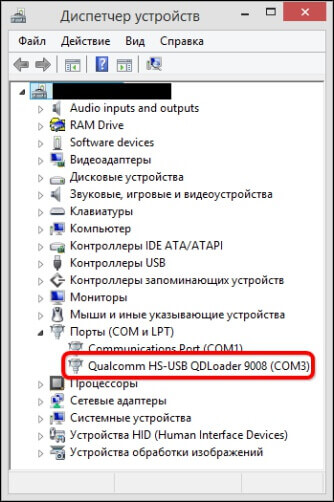
Step 4: Extract the stock ROM zip you downloaded on your computer.
Step 5: Navigate to the folder C: Program Files (x86)QualcommQPST and run QFIL.exe
Step 6: On the QFIL window, click “Browse” and select “prog_emmc_firehose_89xx.mbn” from the extracted ROM folder.
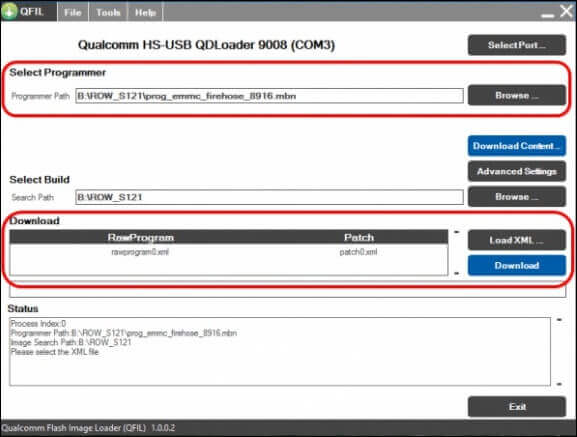
Step 7: Now click “Load XML” and select “rawprogram0.xml” from the extracted ROM folder.
Step 8: Now click the Download button and wait for the process to complete.
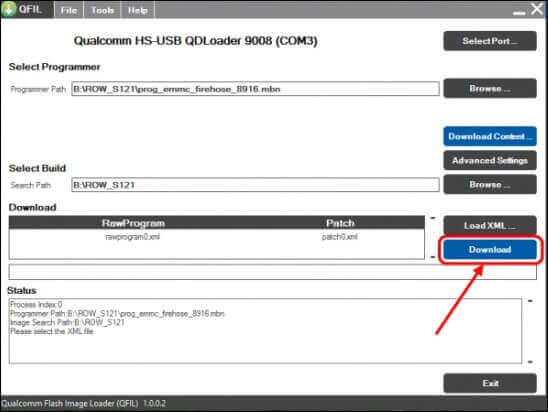
Step 9: Once it is completed, your device will reboot.
Note: The first boot will take around 3-8 minutes, depending on the age of the device. Once you have rebooted the system, follow the setup instructions, charge your smartphone fully and update the applications.
Conclusion
Ensuring your Lenovo Vibe X3 has the latest stock firmware, correct drivers, and essential tools is crucial for maintaining optimal performance and functionality. Regularly check for updates and use reputable sources to download firmware, drivers, and tools to enhance your device experience.
FAQs
Q1: Why is it essential to update to the latest stock firmware?
Updating the latest stock firmware provides bug fixes, security patches, and performance improvements. It ensures your Lenovo Vibe X3 runs smoothly and benefits from the latest features and optimizations.
Q2: Where can I find the official Lenovo Smart Assistant tool?
Visit the official Lenovo support website and navigate to the downloads section for your Lenovo Vibe X3 model. Look for the Lenovo Smart Assistant tool, download it, and follow the installation instructions.
Q3: Can I use third-party tools for firmware flashing on my Lenovo Vibe X3?
While some third-party tools are reputable and widely used, it’s recommended to use official tools provided by the device manufacturer, such as Lenovo Smart Assistant, for firmware flashing to ensure compatibility and safety.