Lenovo Vibe P1 Stock ROM can be downloaded and installed easily from the link provided in this article. The development of the smartphone has almost vanished due to the presence of other new smartphones in the market. You are in the right place if you still have the device and want a fresh start.
In this article, we will guide you in flashing the stock firmware for Lenovo P1 if you have hard-bricked it or if it is not working correctly. You can receive the OTA updates once you flash the stock firmware on your smartphone.

The Lenovo Vibe P1 was launched in 2015, and the device has an enormous 5.5-inch IPS LCD touchscreen with 16 million colours and a screen resolution of 1080 x 1920 pixels with 401 PPI density. On the front, there is a 5MP selfie camera, and at the back, you get a 13MP f/2.2 PDAF camera with Dual-LED dual-tone flash that supports HDR, panorama, etc.
The smartphone is powered by Qualcomm MSM8939 Snapdragon 615 chipset with 2GB RAM and 32GB internal storage and supports expanded memory. Lenovo P1 holds a massive 5000 mAh battery, which provides a backup of one day on moderate usage.
Content Table
Download Latest Lenovo Vibe P1 Stock ROM
Returning to Lenovo P1 Stock ROM, drivers, and tools, we would like to let you know that if your device is rooted and you do not receive any OTA update on your phone, you can follow this guide to install stock ROM. This will help you unbrick your device if you are facing a boot loop after trying to install any custom ROM or kernels. This guide enables you to revert to stock firmware.
Lenovo Vibe P1 Firmware
| Android Version | Android 6.0.1 |
| UI Version | Stock UI |
| Release Date | 06.01.17 |
| Model | Lenovo Vibe P1 |
| Country | Global |
| Status | Official |
| Downloads | 10,000+ |
| File Size | 880MB |
| Type | QFIL |
The stock firmware is the one that was shipped first with the smartphone, which is based on Android 6.0.1 Marshmallow. The Lenovo P1 stock ROM is rooted in European and Chinese language support. By default, the language is set to Chinese, which you must change to English from the settings menu.
How To Install QSB Firmware On Lenovo Vibe P1
- Keep the battery charged for at least 70%
- Create a folder with the name defuse in the root of the SD-card phone
- Put the USB firmware (file with the extension .qsb) in the folder fuse
- Turn off the phone.
- Press and hold the “Volume Down” and “Power” buttons together until you see the recovery menu
- Now select the point “sd update.”
- Once the installation is done, Reboot
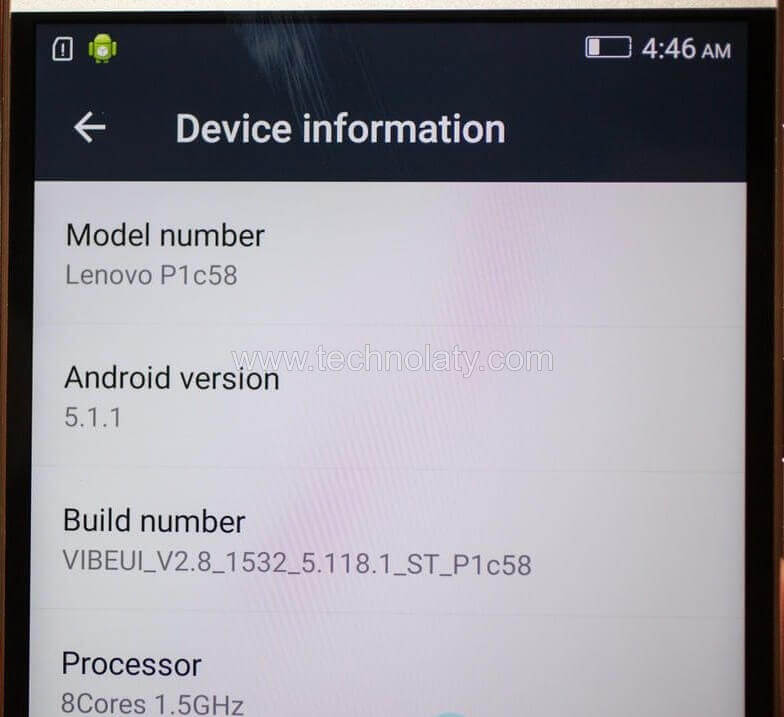
List of Lenovo Vibe P1 Stock Roms
- Lenovo Vibe P1 – P1a42_S152_160126_ROW_TO_P1a42_S263_160427_ROW
- Type – OTA Update
- Size – 1.64 GB
- Date: 27/04/2016
- Installation – Through Recovery
- Marshmallow 6.0
- Stock Rom
- Marshmallow 6.0
- Vibe Ui 3.1
- Ideafriend 4.1
- Doze Mode (increases battery efficiency)
- Firmware Update for Euro-region (including Russia and Ukraine)
- Lenovo Vibe P1 – Firmware P1a42_S140_151111_ROW
- Size – 1.3 GB
- Date: 11/11/2015
- Installation – Through PC
- Lollipop 5.1.1
- The camera quality is improved.
- Annoying issue- automatically dialling last no. Frequently.
- The battery draining issue is still there.
- Lenovo Vibe P1 – Firmware P1a42_S137_151028_ROW
- Size – 1.3 GB
- Date: 28/10/2015
- Installation – Through PC
- Lollipop 5.1.1
- Weather widget
- Fix copy contacts to the SIM
- Optimize RAM
- Lenovo Vibe P1 – Firmware P1a42_S145_151207_ROW
- Size – 1.3 GB
- Date: 28/10/2015
- Installation – Through PC
- Lollipop 5.1.1
- Battery drain fix
- The Wi-Fi problem is still there
Lenovo Vibe P1 Drivers
You do not need special instructions for installing drivers on your computer/laptop. Download the following drivers and install them as standard software on your computer/laptop, or you may follow them if you are confused.
- LenovoUsbDriver autorun 1.1.34.exe
- Android ADB USB UnifL Driver v1.02.exe (follow this guide)
- QPST.2.7.Technolaty.com.rar
- Qualcomm Dload driver
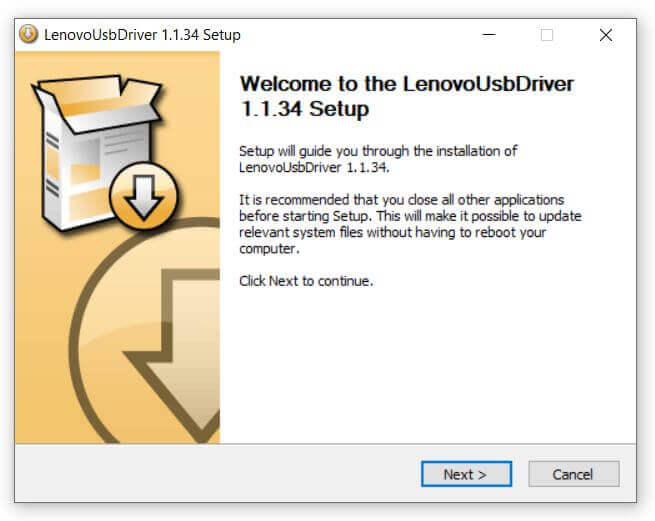

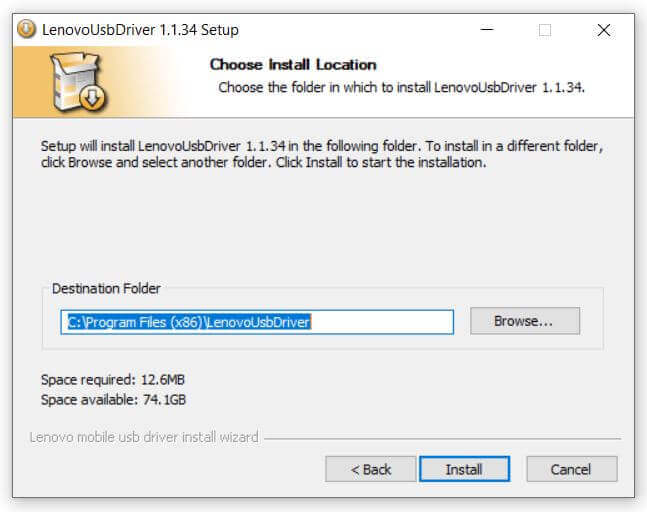
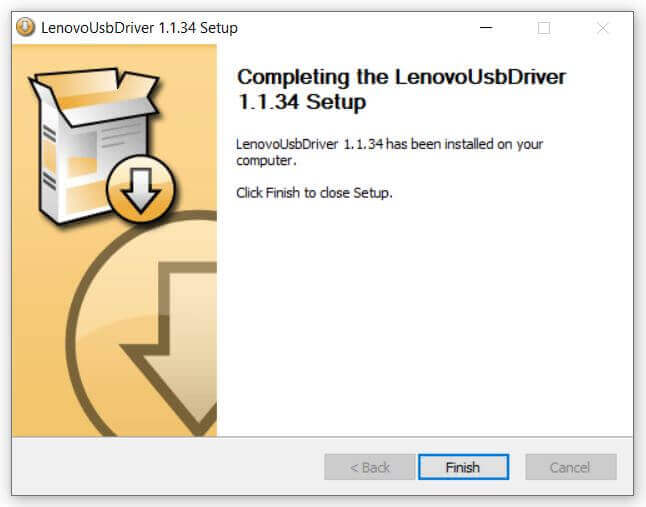
Conclusion
Install the drivers one by one for flashing Lenovo P1 Stock ROM. Make sure that driver signature enforcement is turned off. To turn it off, restart your PC by holding the Shift key, then select Driver Signature Enforcement by pressing the “7” key or “F7” key, whichever your computer prompts you to choose. Once rebooted to the system, install the drivers.
FAQs
Q1: Can I install a custom ROM after installing the Stock ROM?
Yes, after installing the Stock ROM, you can explore and install custom ROMs if you wish to further customize your Lenovo Vibe P1.
Q2: Does flashing Stock ROM erase all data on my device?
Yes, flashing the Stock ROM will erase all data on your device. Ensure you perform a comprehensive backup before initiating the flashing process to prevent data loss.
Q3: Where can I find the latest Stock ROM for Lenovo Vibe P1?
Visit the official Lenovo support website or trusted third-party sources to download the latest Stock ROM for your Lenovo Vibe P1. Ensure that you choose the correct ROM version for your device model.