An emergency or amber alert sound is a notification from your mobile telecom operator. It is one of the most annoying features that has ever been introduced. It comes activated by default, but fortunately, we can disable these emergency or amber alert notifications in our Android smartphones.
The broadcast messages are sometimes helpful, while most are useless and intended to show advertisements to the mobile network’s customers. One day, I was taking a nap in the afternoon, and suddenly, I received an emergency alert on my Android smartphone; I was worried about what had happened, and while I checked it, I found it to be an offer provided by my mobile operator which was not only annoying but also irrelevant to me.

So, from that day, I started researching how to disable all the emergency or amber alerts from popping up on my mobile screen. If you are a victim of the same, just like me, this article will help you disable those annoying alerts on your mobile.
Content Table
How To Disable All Emergency Alerts
Note: If you are using a Samsung smartphone, you won’t be able to disable all the alerts together. Skip to the bottom of this article to check out how to disable individual types of emergency alerts.
For most Android-based smartphones, the emergency alert option is the same, and you can disable it through a straightforward application. All you have to do is go to the Settings of your phone and then navigate to Apps and Notifications > Advanced > Emergency Alerts > From here, you can toggle to “Allow alerts” or turn off all types of emergency broadcast messages. Remember, this will not disable any presidential or military alerts; such alerts are helpful and cannot be disabled on any Android device without root.
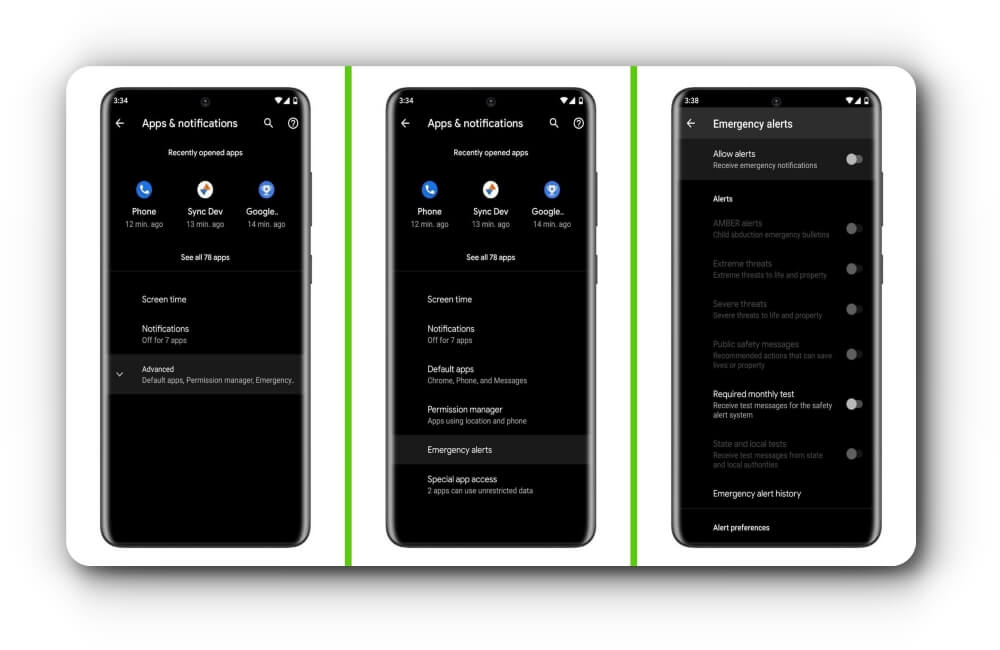
Disabling Individual Types of Emergency Alerts
If you want to get notified of some of the emergencies and not disable all of them at once, there are two different methods to achieve this, depending upon your type of smartphone.
As we discussed earlier, the most common way to disable emergency alerts is by going to Settings > Applications and Notifications > Advanced Settings > Emergency alerts. You can disable the toggle button next to any alert you no longer wish to receive.
When you disable the “Amber Alerts” feature, all the notifications will stop, including when a child is missing or an elderly person has not come home yet. You can keep the three options that are not annoying but life-saving, and those are “Severe threats” and “Public safety messages” like the ones that we are receiving in these pandemic days for Corona Virus; these are less important as we are already stuck to the latest news every day. You can disable those and leave the “Extreme threats” if you want to get notified only for most emergencies. Finally, disable “Required monthly test” and “State and local tests” to stop receiving alerts only to test the emergency broadcast system.
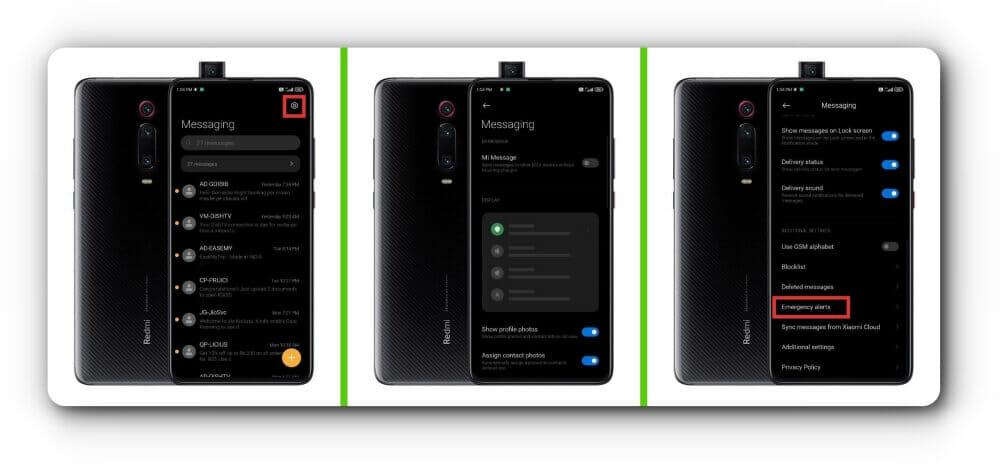
If you are a Samsung Galaxy smartphone user and running One UI, the settings to disable the emergency alerts are challenging. To disable the alerts, open the Message app on your Samsung device and then on the main screen, tap on the menu button from the top-right corner and select “Settings.” Now, navigate to “Emergency alert settings,” here, you will see many options. Although you want to disable these alerts, tap “Emergency alerts” from the top of the screen and disable the toggle buttons on individual alerts you do not want to receive.
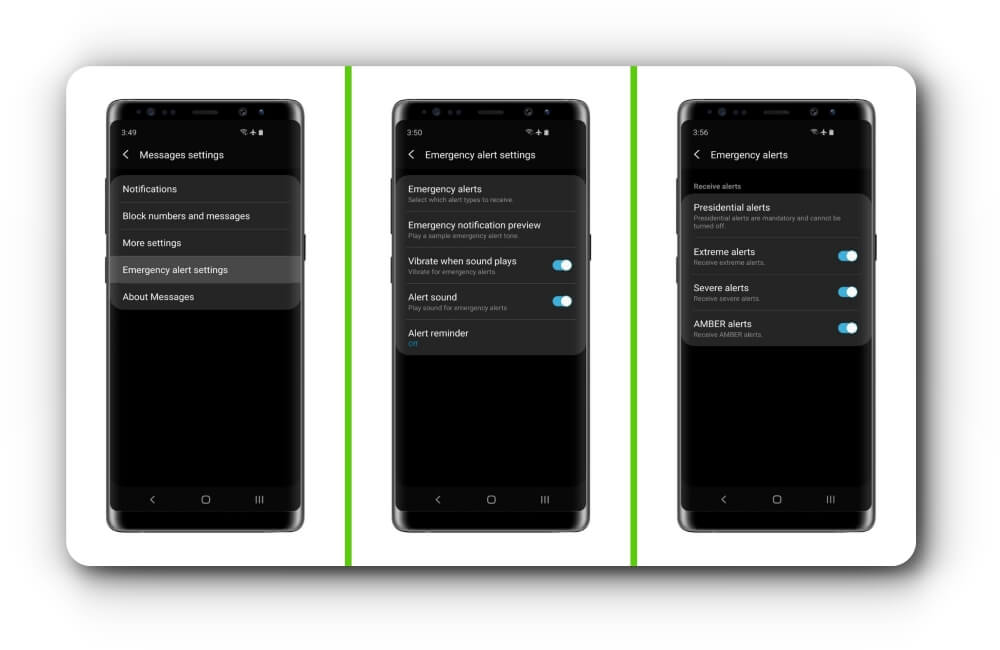
Created with AIPRM Prompt “RankMath Pro 100% Article Writing Expert”
How to Disable Emergency or Amber Alert Sound in Android: A Step-by-Step Guide
Introduction
Emergency and Amber Alerts play a crucial role in keeping the public informed about critical situations. However, the loud and persistent sounds accompanying these alerts on your Android device can sometimes be disruptive. In this guide, we explore the steps to disable the emergency or Amber Alert sound on your Android device, providing you with control over your notification preferences.
Understanding Emergency and Amber Alerts
What are Emergency and Amber Alerts?
Emergency Alerts are notifications sent by authorized government alerting authorities to warn people about emergencies, natural disasters, or other critical situations. Similarly, Amber Alerts are specifically designed to notify the public about missing children.
While these alerts are essential for public safety, some users may find the loud and repetitive sound notifications inconvenient, especially during nighttime or quiet moments.
Disabling Emergency and Amber Alert Sound
Step 1: Access Settings
Open the “Settings” app on your Android device. This app is typically represented by a gear icon and can be found either on your home screen or in the app drawer.
Step 2: Navigate to “Apps & Notifications”
Within the “Settings” menu, find and select the “Apps & Notifications” or a similar option depending on your device model.
Step 3: Select “Emergency Alerts”
Look for an option related to “Emergency Alerts” or “Public Safety” within the “Apps & Notifications” section. The naming may vary slightly based on your device.
Step 4: Tap on “Emergency Alert Settings”
Once you locate the relevant option, tap on it to access the settings for emergency alerts on your device.
Step 5: Adjust Notification Preferences
Within the “Emergency Alert Settings,” you should find options to customize your notification preferences. Look for settings related to sound, vibration, or visual alerts.
Step 6: Disable Sound for Emergency Alerts
Find the option that controls the sound for emergency alerts and disable it. This action will prevent your device from playing a sound when receiving emergency alerts.
Step 7: Repeat for Amber Alerts
If you also want to disable the sound for Amber Alerts, navigate back to the “Apps & Notifications” section, look for “Amber Alerts” or a similar option, and repeat steps 4-6.
Tips for Managing Emergency and Amber Alerts
- Review Notification Preferences Regularly:
- Periodically check and adjust your notification preferences to ensure they align with your preferences.
- Use “Do Not Disturb” Mode:
- Consider using your device’s “Do Not Disturb” mode during specific hours to minimize interruptions.
- Stay Informed:
- Even if you disable the sound, stay informed about emergencies through other means, such as news apps or official websites.
- Revert Changes if Necessary:
- In case of changing circumstances or preferences, revisit the settings and enable sounds for emergency alerts if needed.
Conclusion
Disabling the sound for emergency and Amber Alerts on your Android device allows you to customize your notification experience while staying informed about critical situations. Following the steps outlined in this guide, you can easily adjust your notification preferences and balance between receiving essential information and managing interruptions effectively. Take control of your device’s alert settings to create a notification environment that suits your lifestyle and preferences.