Wi-Fi is an integral part of our daily online activities, which helps us connect through many mediums such as laptops, Mobile, televisions, etc. However, we need to constantly boost WiFi router power, and the most crucial part is the signal strength, which keeps us always connected.
Often, the weak signal hampers our day-to-day online activities, and we curse our Internet Service Providers. However, the reason isn’t our ISP but the Wi-Fi router itself, which needs to be boosted to give better speed and signal.

In this article, we will help you boost the WiFi router signal and straightforwardly increase the range. However, to help you improve your Wi-Fi signal, follow the tips below to improve your Wi-Fi strength.
Content Table
Location
Place your Router at the center of your house to boost the WiFi strength:
The most common mistake we make while installing the Wi-Fi router is placing the router in the wrong place, which is the main reason for weak signals and poor browsing. Place it near the living room if you use Wi-Fi for your computer/laptop.
Position
It would be best if you analyzed the height of your ceiling and then placed the router:
It is essential to install the router at a height above the surface of the floor. It would be best if you always kept it above the height of your head to improve the potency of the signal. If you place it behind the sofa or any object, then it might hamper the signal strength.
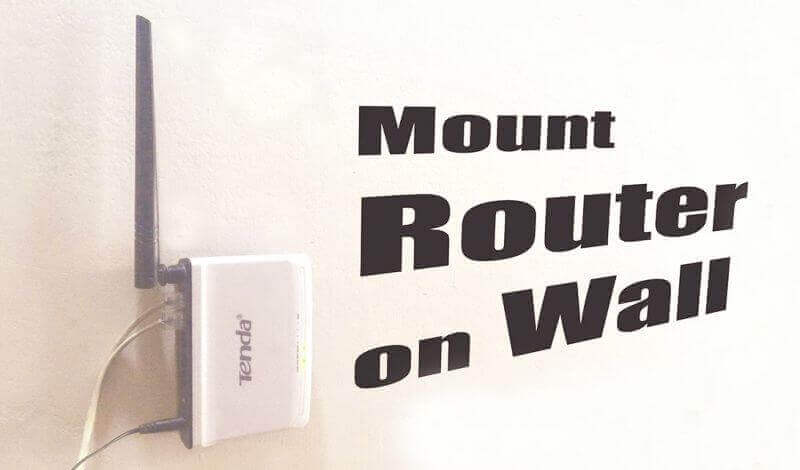
Configure Wi-Fi Router Settings
Channel– Many times, several other devices are working on the same frequency, which thus conflicts and slows down the browsing speed. I recently faced this issue while playing music on my Bluetooth speaker, and the internet speed dropped. After researching Google, I learned we need to change the Channel setting. So, previously, my router was on channel 10. I changed it to channel 11, which helped boost the wifi internet speed.
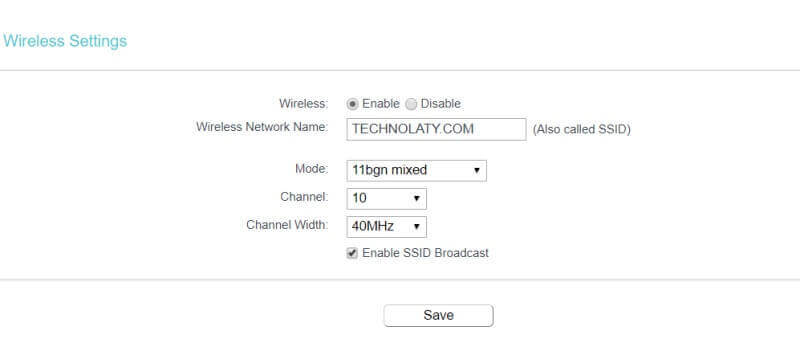
Update
We often find that our computer has slowed down, and then we are advised to update our system. Similarly, we need to update our Wi-Fi router as well. You can visit the router’s official website and download any firmware update available.
Antenna
Ensure that the antenna is not getting hidden, facing down, or broken; the antenna must point to the ceiling or towards the computer/television or any product using the internet. Many antennas on a Wi-Fi router are fixed; some are not. Verify them and see if they have any loose ends.

Wi-Fi Booster/Repeater/Extender
If the abovementioned things are not working, you might consider purchasing a Wi-Fi repeater. Nowadays, most commonly, this comes in regular Wi-Fi routers as an inbuilt feature (make sure you read the product description before purchasing).
Wi-Fi extender lets you expand the network signal of your Wi-Fi if you’re living in a two-storied building and helps you boost WiFi router speed. It is generally a plug-and-play device that is easy to configure and costs less.
Some Other Tips To Boost Wifi Router
- Change the location of your router: Your router’s location can significantly affect the strength of its signal. Try to place it in a central location in your home, away from any walls, mirrors, or metal objects that could block or reflect the signal.
- Use a WiFi extender: A WiFi extender can help boost the signal by amplifying it and transmitting it to a larger area.
- Reduce interference: Try to reduce any potential sources of interference, such as cordless phones, microwaves, and other electronic devices that operate on the same frequency as your WiFi network.
- Enable Quality of Service (QoS): Quality of Service is a feature in your router that lets you prioritize certain types of traffic, such as video streaming, over others. Enabling QoS can help reduce lag and improve your overall Wi-Fi experience.
- Use 5GHz Band: The 5GHz frequency band is less crowded than the 2.4GHz band so it can offer faster speeds. If your router supports it, switch to 5GHz for the best performance.
- Limit the Number of Connected Devices: The more devices connected to your Wi-Fi network, the slower your connection will be. Limit the number of connected devices to the essential ones and disconnect any unnecessary appliances.
- Secure Your Network: A secured network prevents unauthorized access and ensures that only authorized devices are connected. Using a strong Wi-Fi password and enabling encryption, such as WPA2, is recommended.
- Avoid interference: Protect your router from other electronic devices, such as cordless phones, baby monitors, and microwave ovens. These can cause interference and disrupt your wireless signal.
- Avoid water: Protect your router from water sources, such as aquariums, fish tanks, and bathrooms. Water can absorb wireless signals and reduce their strength.
- Use Mesh Network: Mesh networking is a wireless network that uses multiple nodes or devices to create a mesh network. Unlike a traditional WiFi network with a single router to provide coverage, mesh networking uses multiple nodes throughout a home or building to provide better coverage and signal strength.
Conclusion
We often face speed issues on our mobile or laptop; sometimes, our smart TV starts to buffer. Even though we have a high-speed internet connection rented from our local ISP. We need to place the WiFi router at places that spread the signal to the point where we are accessing our gadgets. By trying these different methods, you can boost the WiFi router’s password and potentially achieve a better connection.
FAQs About Boosting WiFi Routers
- How often should I update my router’s firmware? Regular updates are essential; aim for at least once every three months.
- Can I boost my router’s signal without purchasing additional hardware? Strategic placement, firmware updates, and channel optimization can significantly improve signal strength without additional costs.
- Are mesh networks suitable for small apartments? Absolutely! Mesh networks are versatile and can be scaled to fit spaces of all sizes.
- What is the ideal channel for a crowded WiFi environment? Opt for channels 1, 6, or 11 in overcrowded areas to minimize interference.
- Is QoS necessary for casual internet users? While not essential, QoS can improve the internet experience by prioritizing critical tasks.